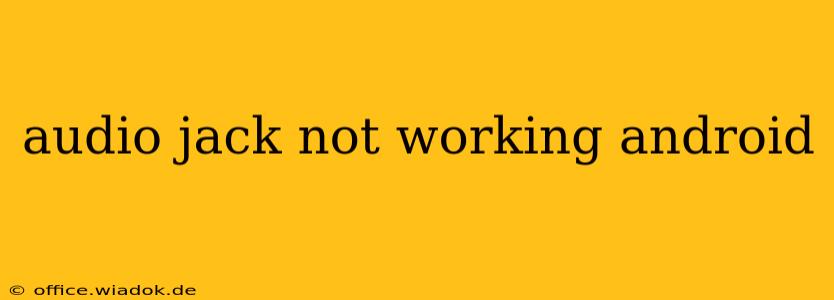Is your Android phone's audio jack refusing to cooperate? Frustrating, right? Don't worry, you're not alone. Many Android users experience audio jack problems at some point. This comprehensive guide will walk you through troubleshooting steps and potential solutions to get your audio jack working again. We'll cover everything from simple fixes to more advanced techniques, helping you identify the root cause and get back to enjoying your favorite music, podcasts, and calls.
Common Causes of Android Audio Jack Problems
Before diving into solutions, let's explore the most frequent reasons why your Android audio jack might be malfunctioning:
- Hardware Issues: Physical damage to the jack itself (bent pins, debris), internal wiring problems within the phone, or a faulty audio amplifier chip are all possibilities. These often require professional repair.
- Software Glitches: A software bug or conflict can sometimes interfere with audio output. This is often the easiest problem to resolve.
- Dust and Debris: Small particles accumulating in the audio jack can obstruct the connection, preventing proper audio transmission.
- Faulty Headphones or Accessories: The problem might not lie with your phone at all. A damaged headphone jack plug or other accessory could be the culprit.
- Incorrect Settings: Occasionally, incorrect audio settings within your Android system can disrupt audio output.
Troubleshooting Steps: Solving Your Audio Jack Woes
Here's a step-by-step guide to troubleshooting your Android's audio jack problems:
1. The Simple Checks:
- Restart your phone: This simple step often resolves minor software glitches.
- Check your volume: Make sure the volume isn't muted or set too low.
- Try different headphones or earbuds: Rule out a problem with your headphones by testing with a different pair. Pay attention to whether the issue persists with various audio accessories.
- Clean the audio jack: Gently remove any dust, lint, or debris from the audio jack using a compressed air canister or a soft-bristled brush. Avoid using sharp objects that could damage the delicate pins inside.
2. Software-Based Troubleshooting:
- Check audio settings: Navigate to your phone's sound settings and ensure the correct audio output device is selected (e.g., headphones, speaker). Look for any unusual settings or options that might be interfering.
- Update your software: Make sure your Android operating system is up-to-date. Software updates often include bug fixes that can resolve audio issues.
- Check for apps causing conflict: Recently installed apps could sometimes conflict with audio functions. Try booting your phone in safe mode (consult your phone's manual for instructions) to see if the problem persists. If it disappears in safe mode, an app is likely the culprit. Uninstall recently added apps one by one to identify the problematic one.
3. Advanced Troubleshooting (Proceed with Caution):
- Factory Reset (Last Resort): This should only be considered as a last resort after all other troubleshooting methods have failed. Before proceeding, back up all your important data!
- Seek Professional Help: If none of the above steps work, it's likely a hardware problem that needs professional repair. Contact your phone's manufacturer or a reputable repair shop.
Preventing Future Audio Jack Problems:
- Regular cleaning: Periodically clean the audio jack to prevent dust and debris buildup.
- Proper handling: Avoid bending or damaging the audio jack.
- Use high-quality accessories: Use well-made headphones and other accessories to minimize the risk of damage.
This guide provides a comprehensive approach to troubleshooting a non-functional audio jack on your Android device. Remember to work through the steps methodically, starting with the simplest solutions. If you've exhausted all options, seeking professional repair is the next logical step. By following these steps, you'll hopefully restore your audio jack's functionality and get back to enjoying your audio content without interruption.