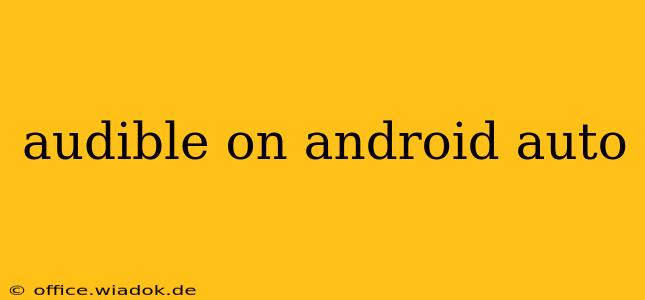Listening to audiobooks during your commute is a fantastic way to maximize your time. And for Android users, the combination of Audible and Android Auto offers a powerful, convenient listening experience. But getting it set up correctly and troubleshooting potential issues can be tricky. This comprehensive guide will walk you through everything you need to know about using Audible on Android Auto, ensuring a smooth and enjoyable listening experience every time you hit the road.
Connecting Audible to Android Auto: A Step-by-Step Guide
The process of connecting Audible to Android Auto is surprisingly straightforward. However, a few crucial steps need to be followed correctly. Let's break it down:
-
Ensure Compatibility: First, verify that your phone, car's infotainment system, and Audible app versions are all compatible with Android Auto. Outdated apps or unsupported devices can cause problems. Check the official Android Auto and Audible websites for the latest compatibility information.
-
Phone Connection: Connect your Android phone to your car's infotainment system via USB. This is essential; Bluetooth alone won't usually work for Audible through Android Auto. Ensure the USB cable is high-quality and properly connected to both devices.
-
Android Auto Launch: Once connected, your car's screen should automatically launch Android Auto. If not, locate the Android Auto icon on your infotainment system and tap it to start.
-
Audible App Selection: After Android Auto launches, you should see a list of compatible apps. Locate the Audible app icon and tap it to open it within Android Auto.
-
Begin Listening: Your Audible library should now be accessible. Select the audiobook you wish to listen to and begin enjoying your commute. Navigation controls should be available directly on your car's screen for easy pausing, skipping, and adjusting playback speed.
Troubleshooting Common Issues with Audible on Android Auto
Even with a smooth setup, you might encounter some glitches. Here are some common problems and their solutions:
1. Audible App Not Showing in Android Auto:
- Check Connections: Ensure your phone is properly connected via USB and that Android Auto is launched correctly.
- App Updates: Verify that both your Audible and Android Auto apps are updated to their latest versions. Outdated software is a frequent culprit.
- Phone Permissions: Make sure Audible has the necessary permissions enabled on your phone, especially regarding access to storage and media playback.
- Restart Devices: Try restarting both your phone and your car's infotainment system. A simple reboot often resolves temporary software glitches.
2. Poor Audio Quality or Playback Issues:
- USB Cable Quality: A faulty or low-quality USB cable can significantly impact audio quality. Try a different cable.
- Bluetooth Interference: While ideally you use a wired USB connection, if Bluetooth is also active, it might interfere with the audio. Turn off unnecessary Bluetooth connections.
- Android Auto Settings: Check the audio settings within Android Auto itself. Ensure the output device is set correctly and that the volume levels are balanced.
3. Audible App Crashes or Freezes:
- App Data Clearing: Clearing the cache and data for the Audible app can sometimes resolve crashes. You'll lose any locally stored data, but it’s a worthwhile troubleshooting step.
- App Reinstallation: If clearing data doesn't work, try reinstalling the Audible app from the Google Play Store.
- Software Updates: Ensure your phone's operating system is up-to-date. Software bugs can sometimes cause app instability.
Maximizing Your Audible Android Auto Experience
Here are some tips to elevate your listening experience:
- Create Playlists: Organize your audiobooks into playlists for easy selection while driving.
- Download Audiobooks: Download your audiobooks beforehand to ensure uninterrupted listening, even in areas with poor cellular reception.
- Adjust Playback Speed: Experiment with the playback speed to find the setting that suits your preferences.
By following this guide, you’ll be well-equipped to enjoy a seamless and enriching Audible experience directly within your Android Auto interface. Happy listening!