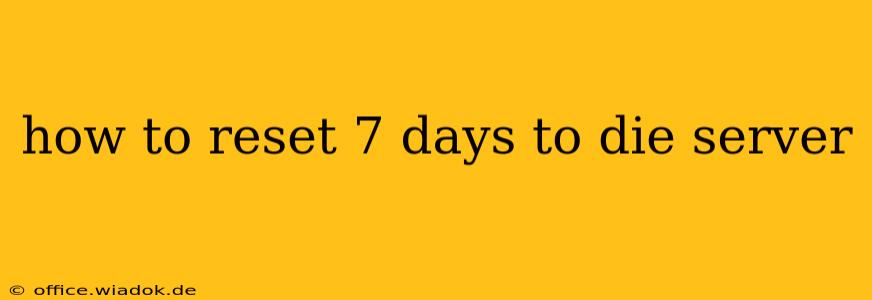Are you looking to give your 7 Days to Die server a fresh start? Whether you're dealing with corrupted saves, want to try a new game mode, or simply want to wipe the slate clean for new players, resetting your server is a crucial task. This guide provides a step-by-step walkthrough for resetting your 7 Days to Die server, regardless of whether you're hosting on a dedicated machine, a rented server, or through a game hosting provider.
Understanding Server Reset Options
Before diving into the specifics, it's important to understand the different ways you can "reset" your 7 Days to Die server. The optimal method depends on your goals and the type of server setup you have.
- Full World Reset: This completely deletes the existing world, including all structures, loot, and player progress. It's the most drastic reset option and is ideal for starting a completely new game.
- Partial Reset (Character/Inventory Reset): This only resets player characters and inventories. The world itself remains untouched, preserving player-built bases and progress. Useful if you want to give players a fresh start without losing the established game world.
- Rollback: If you have regular backups of your server's save data, you can potentially "rollback" to a previous save point. This is an excellent way to undo unwanted changes or fix game-breaking issues.
How to Perform a Full World Reset
This method completely wipes the existing world data and begins a new game. The exact steps may vary slightly depending on your hosting provider, but the general process is similar.
Step 1: Stop the Server
The first step is to completely shut down your 7 Days to Die server. This ensures that no data is being written to the world files while you're deleting them.
Step 2: Locate the World Save Files
The location of your server's world save files depends on your hosting setup. For dedicated servers, this is often within the game's installation directory. For rented servers, your hosting provider will typically provide instructions on accessing the save files through their control panel or FTP access.
Step 3: Delete the World Save Folder
Once you've located the correct folder, delete its entire contents. This will completely erase the saved world data. Be absolutely certain that you are deleting the correct folder before proceeding. It is highly recommended to create a backup of the world folder before you delete it in case you need to restore it later.
Step 4: Restart the Server
After deleting the world save files, restart your 7 Days to Die server. The game will now generate a completely new world based on your server settings.
How to Perform a Partial Reset (Character/Inventory Reset)
A partial reset is more challenging and typically involves modifying the server's configuration files or using mods. There isn't a built-in function for this within the vanilla game. Consult the 7 Days to Die modding community and forums for information on mods that offer this functionality. This method often requires more technical expertise.
How to Perform a Rollback
If you have configured regular backups of your server, this is often the easiest method of resetting to a previous state. Most server hosting providers offer automatic backups. Access your server's control panel or your hosting provider's interface, and locate the backup options. Select the desired save point to restore your server to that point in time.
Important Considerations
- Backups: Always back up your server's save files regularly. This will allow you to recover from errors or simply revert to a previous state.
- Server Configuration: When you start a new world, verify your server settings (game mode, difficulty, world size, etc.) are as desired.
- Mods: If you use mods, ensure compatibility with the new world. Some mods might not work correctly with a completely new world generation.
- Hosting Provider: Refer to your hosting provider's documentation for specific instructions on managing your server's save files and backups.
This guide provides a broad overview. The precise steps might vary slightly based on your specific setup. Always double-check your actions before deleting any files to avoid data loss. Remember to consult your hosting provider's support documentation if you encounter any problems.