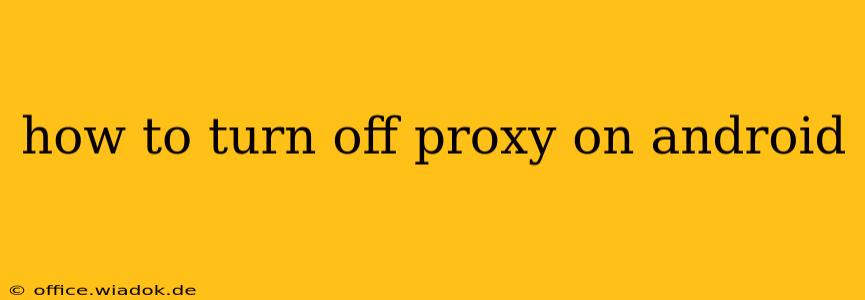Accessing the internet through a proxy server can enhance privacy and security, but sometimes you need to disable it. This guide provides a clear, step-by-step process for turning off your Android device's proxy settings, regardless of whether you're using a built-in system setting or a third-party app.
Understanding Android Proxy Settings
Before diving into the how-to, let's briefly understand what proxy settings do. A proxy server acts as an intermediary between your Android device and the internet. All your internet traffic passes through this server, masking your IP address and potentially providing other benefits like bypassing geo-restrictions. However, using a proxy can sometimes slow down your internet speed or cause connection issues.
Turning off the proxy simply means routing your internet traffic directly without passing through the intermediary server.
Method 1: Disabling System-Level Proxy Settings
This is the most common method, addressing the proxy settings configured within your Android's system settings. The exact steps might vary slightly depending on your Android version and device manufacturer (Samsung, Google Pixel, etc.), but the overall process is similar.
Step 1: Accessing Wi-Fi Settings:
Open your Android device's Settings app. Look for the Wi-Fi or Network & internet option and tap on it.
Step 2: Selecting Your Connected Network:
You'll see a list of available Wi-Fi networks. Locate the network you're currently connected to and tap on it. (If you're using mobile data, the process may be slightly different—see Method 2 below).
Step 3: Locating Proxy Settings:
This is where the variation between devices becomes more apparent. You'll likely find an option labelled as:
- Proxy: This is the most common label.
- Advanced: This option often contains proxy settings.
- IP settings: This might include a section for proxy configuration.
Tap on the relevant option.
Step 4: Disabling the Proxy:
You should now see options related to proxy settings. The exact wording may vary, but look for options like:
- None: Select this option to disable the proxy completely.
- Manual: If you've manually configured a proxy server address and port, this is where you'll find those settings. Change it to "None."
- Automatic: Some devices use automatic proxy configuration. If this is selected, switch it to "None."
Step 5: Saving Changes:
Once you've selected "None," tap the Save or OK button to confirm the changes. Your Android device should now be using a direct internet connection without a proxy.
Method 2: Disabling Proxy for Mobile Data
If you're using mobile data and not Wi-Fi, the process might differ slightly. The location of the proxy settings within your mobile data settings will be similar to the Wi-Fi settings outlined in Method 1.
Method 3: Dealing with Third-Party Proxy Apps
Many Android users employ third-party proxy apps for enhanced privacy or to bypass geo-restrictions. If you've installed such an app, disabling the proxy requires closing or uninstalling the app.
- Close the App: Simply closing the app might suffice. Check your notification tray or app switcher to ensure the app is fully closed.
- Uninstall the App: For a more thorough approach, uninstall the proxy app completely. This ensures that it cannot interfere with your internet connection.
Troubleshooting
If you've followed these steps and are still experiencing issues, try these troubleshooting tips:
- Restart your device: A simple restart often resolves temporary glitches.
- Check your internet connection: Make sure you have a stable internet connection.
- Clear cache and data: For the Wi-Fi or mobile data settings, try clearing the cache and data (use caution as this may remove saved settings).
- Check for app updates: Ensure your apps are up-to-date to avoid compatibility issues.
By following these steps, you should be able to successfully turn off the proxy on your Android device and regain a direct internet connection. Remember to consult your device's user manual for more specific instructions if needed.