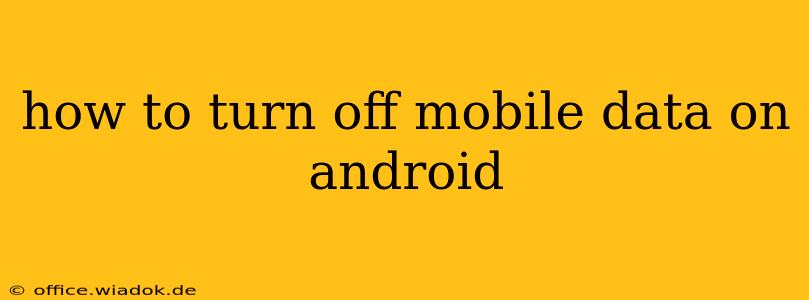Turning off mobile data on your Android device is a simple process, but the exact steps might vary slightly depending on your phone's manufacturer and Android version. This guide will walk you through several methods, ensuring you can easily disconnect from mobile data regardless of your device's specifics. This is crucial for managing data usage, avoiding unexpected charges, and extending battery life.
Quick Access Methods: Turning Off Mobile Data Instantly
The quickest way to disable mobile data is usually through the notification shade.
- Notification Shade Method: Swipe down from the top of your screen once or twice (depending on your phone) to reveal the notification shade. Look for a data icon (often a stylized "4G" or "5G" symbol, or a circle with arrows). Tap this icon to toggle mobile data on or off. This is the fastest and most convenient method for most users.
Detailed Steps: Navigating Your Android Settings
If you can't find the quick toggle in your notification shade, or if you prefer a more precise method, follow these steps:
-
Locate Settings: Find the "Settings" app on your home screen or app drawer. It's usually represented by a gear or cogwheel icon.
-
Access Network & Internet: Once in Settings, look for a section related to network connections. The exact name might vary slightly, such as "Network & internet," "Wireless & networks," "Connections," or similar. Tap on this section.
-
Find Mobile Data: Inside the Network & Internet settings, you'll find an option for "Mobile data," "Cellular data," or a similar label. Tap on it.
-
Toggle Mobile Data Off: You'll see a toggle switch next to "Mobile data." Tap this switch to turn mobile data off. The switch will usually turn grey or white, indicating that mobile data is now disabled.
Troubleshooting: When Mobile Data Won't Turn Off
Sometimes, you might encounter issues turning off mobile data. Here are some common troubleshooting steps:
-
Restart Your Phone: A simple restart can often resolve temporary software glitches that might be preventing you from disabling mobile data.
-
Check for Software Updates: Ensure your Android operating system and any carrier apps are up-to-date. Outdated software can sometimes cause unexpected behavior.
-
Contact Your Carrier: If you continue to experience problems, contacting your mobile carrier's customer support is advisable. They might be able to identify and resolve any network-related issues affecting your ability to manage mobile data.
Managing Mobile Data Beyond On/Off: Advanced Techniques
While turning off mobile data is a simple solution for many situations, Android provides several advanced options for managing your data usage:
-
Data Saver Mode: Many Android versions offer a "Data saver" or "Low data mode." Enabling this mode restricts background data usage for apps, conserving your mobile data allowance. You can usually find this option within the mobile data settings.
-
App-Specific Data Limits: You can set individual data limits for specific apps, preventing them from consuming excessive mobile data in the background. This feature is usually available within the mobile data settings or the app's individual settings.
-
Data Usage Monitoring: Regularly monitoring your data usage is essential for budget management. Android typically provides tools to track your data consumption, allowing you to stay informed about your usage patterns and avoid exceeding your plan's limits.
By understanding these methods and troubleshooting tips, you can effectively manage your mobile data on your Android device, ensuring a seamless and cost-effective mobile experience. Remember to check your specific Android version and phone model for slight variations in the menu structures.