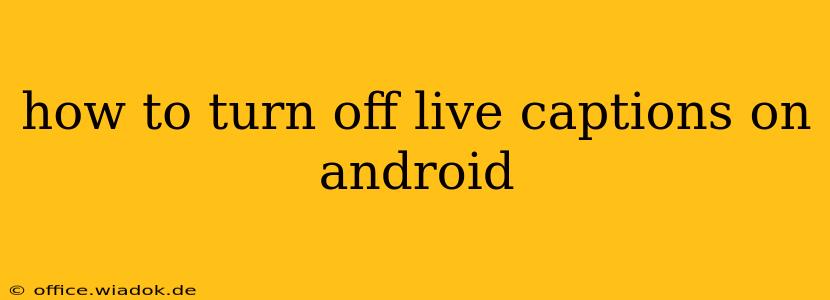Live captions on Android can be a fantastic accessibility feature, providing real-time transcriptions of audio playing on your device. However, sometimes you might want to disable them. This guide will walk you through several methods to turn off live captions on your Android phone or tablet, regardless of your Android version or device manufacturer.
Understanding Android Live Captions
Before we dive into how to disable them, let's quickly understand what Android live captions are. They're a built-in feature that automatically generates captions for audio playing from various sources, including videos, podcasts, and even voice calls (depending on your device and app settings). This feature is incredibly useful for individuals with hearing impairments or those in noisy environments.
Methods to Turn Off Live Captions on Android
There are several ways to disable live captions, depending on your preference and the context:
Method 1: Disabling Live Captions Globally
This method turns off live captions for all audio sources on your device. This is the most straightforward approach if you want to completely stop live captions from appearing.
- Open Settings: Locate and tap the "Settings" app on your Android device. The icon usually resembles a gear or cogwheel.
- Access Accessibility Settings: Navigate to the "Accessibility" settings. The exact location might vary slightly depending on your Android version and device manufacturer, but it's usually under a category like "System," "Personal," or "Additional Settings."
- Find Live Caption: Look for the "Live Caption" setting within the Accessibility menu.
- Toggle Off: Simply toggle the switch next to "Live Caption" to the OFF position. You should see a confirmation or visual indicator that live captions are now disabled.
Method 2: Disabling Live Captions for Specific Apps
If you only want to disable live captions for certain apps, this method offers granular control. Unfortunately, there isn't a universal method for disabling live captions on a per-app basis. The app itself may need to offer caption controls. Many video players, for example, have built-in caption controls. Look for a caption icon (often resembling a speech bubble or "CC") within the app's video player controls.
Method 3: Checking Individual App Settings
Some apps might have their own settings that override system-wide live caption settings. Check your individual apps for options to control subtitles or captions. These will often be found within the app's settings or playback controls.
Method 4: Restarting Your Device (If Necessary)
In rare cases, after disabling live captions using the global settings, a restart might be necessary to ensure the change takes full effect. This is uncommon but may resolve persistent issues.
Troubleshooting Live Caption Issues
If you're still experiencing problems with live captions after trying these methods:
- Check for Updates: Ensure your Android operating system and relevant apps are updated to the latest versions.
- Force Stop the App: If live captions are only malfunctioning within a specific app, try force-stopping the app and restarting it.
- Clear App Cache and Data (Advanced): As a last resort, consider clearing the cache and data for the affected app. This will reset the app to its default settings, but it might also delete your saved preferences, so back up any important information beforehand.
- Contact Support: If the problem persists, contact your device manufacturer's support or the developer of the affected app.
This guide provides a comprehensive approach to disabling live captions on Android devices. Remember that the exact steps might vary slightly depending on your Android version and device manufacturer, but the general principles remain the same. By following these steps, you can easily manage the live caption feature according to your preferences.