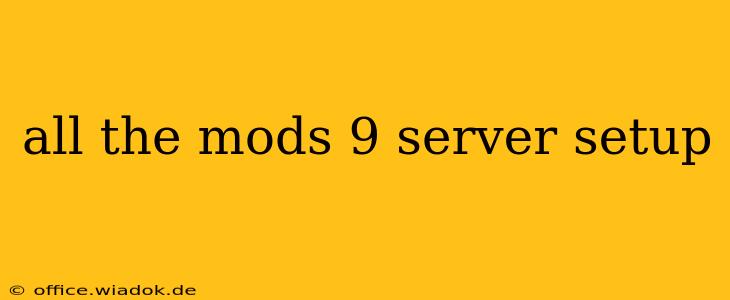Running your own All the Mods 9 server offers unparalleled freedom and control over your Minecraft experience. This guide will walk you through the entire setup process, from choosing your hosting to configuring the server for optimal performance. Whether you're a seasoned veteran or a Minecraft newbie, this comprehensive walkthrough will have you hosting your own world in no time.
Choosing Your Server Hosting: The Foundation of Success
Before diving into the technical details, you need to decide where your server will live. Several options exist, each with its own advantages and disadvantages:
-
Dedicated Server Hosting Providers: These companies offer pre-configured servers optimized for Minecraft. They handle the technical complexities, ensuring uptime and performance. This is generally the easiest and most reliable option, especially for beginners. Look for providers specializing in modded Minecraft servers, as they often have experience with All the Mods 9's specific needs.
-
VPS (Virtual Private Server): A VPS offers more control and customization than dedicated hosting. You have root access, allowing you to fine-tune every aspect of the server's performance. However, this requires a greater understanding of server administration and Linux command-line interfaces.
-
Your Own Hardware (Home Server): Running the server on your own PC is the most cost-effective option if you have a powerful enough machine with consistent uptime. However, this consumes resources and requires constant maintenance. Your internet connection needs to be robust enough to support multiple players. This option is only recommended for experienced users who understand the implications.
Installing All the Mods 9: A Step-by-Step Guide
Once you've chosen your hosting, the next step is installing All the Mods 9. The process varies slightly depending on whether you're using a dedicated hosting provider or a VPS/home server.
For Dedicated Hosting Providers: Most providers offer one-click installs for popular modpacks. Simply navigate to their control panel, select All the Mods 9 (if available), and follow their instructions. They usually provide detailed guides specific to their platform.
For VPS and Home Servers: This requires more manual effort:
-
Java Installation: Ensure Java is installed. All the Mods 9 requires a specific Java version; check the modpack's requirements. Use a Java version recommended by the All the Mods 9 community for optimal compatibility.
-
Server Software: Download the latest version of the Minecraft server software from the official Mojang website. This is not the same as the client you use to play.
-
Modpack Installation: Download the All the Mods 9 server jar file from a reputable source (the official CurseForge page is recommended). Place this file in the same directory as the Minecraft server executable. The exact installation process can vary slightly depending on the chosen server software.
-
Configuration: The server needs a configuration file (
server.properties). You will need to modify this file to adjust settings such as the server name, game mode, difficulty, and max players. The server properties file dictates much of the server behavior and should be tailored to your specifications. -
Running the Server: Execute the server file to start the server. This process will generate necessary files and begin the world generation.
Optimizing Server Performance: Getting the Most Out of Your Setup
Once your server is running, several optimizations can improve performance and player experience:
-
RAM Allocation: Allocate sufficient RAM (random access memory) to your server. This is crucial for stability and performance, especially with a modpack as extensive as All the Mods 9. The required amount depends on the number of players and the server's workload. More RAM means smoother gameplay and less lag.
-
Processor Selection: A powerful CPU (central processing unit) helps reduce lag and improve server response times. Choose a processor with multiple cores for better handling of concurrent tasks and players.
-
World Border: Setting a world border can significantly improve performance, particularly on larger maps. It limits the area the server needs to render, optimizing resource usage.
Troubleshooting Common Issues: Addressing Potential Problems
Setting up a server can present challenges. Here are some common issues and their solutions:
-
Lag: Insufficient RAM, a weak CPU, or too many players are the primary causes. Increase RAM allocation, consider upgrading your hardware, or limit the number of concurrent players.
-
Crashing: Outdated Java, corrupted world files, or conflicting mods can cause crashes. Ensure you're using the recommended Java version, back up your world regularly, and check for compatibility issues among the mods in All the Mods 9.
-
Connection Issues: Firewall settings or port forwarding problems can prevent players from connecting. Configure your router to forward the necessary ports for Minecraft (usually 25565).
Conclusion: Embark on Your All the Mods 9 Server Journey
Running a dedicated All the Mods 9 server provides an enriching Minecraft experience, allowing for complete customization and control. While the initial setup might seem daunting, following these steps and understanding the potential challenges will ensure a smooth and rewarding journey. Remember to back up your world regularly to protect your progress. Happy gaming!