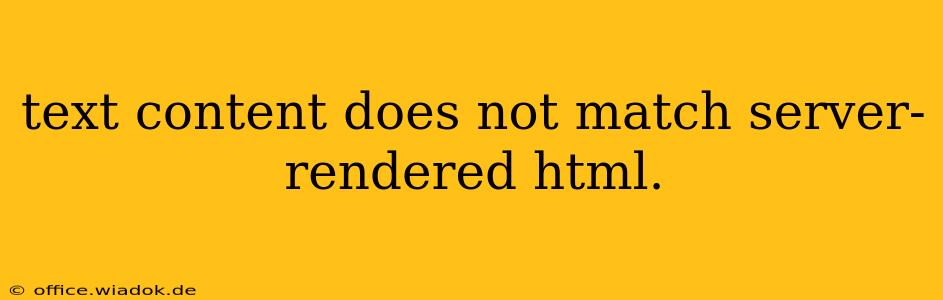This frustrating discrepancy—where the text content you see in your browser differs from the HTML source code—can stem from several sources. It's a common problem for web developers and SEO specialists alike, impacting both user experience and search engine optimization. This guide dives deep into the potential causes and provides practical solutions to resolve this issue.
Understanding the Discrepancy
Before troubleshooting, let's clarify what we mean by "text content doesn't match server-rendered HTML." This typically occurs when the visible text on a webpage doesn't align with the text present within the HTML source code itself. This difference can manifest in several ways:
- Missing text: Text present in the HTML is absent from the rendered page.
- Extra text: The rendered page displays text not found in the source code.
- Altered text: The text on the page has been modified from its HTML counterpart (e.g., different words, extra characters).
Common Causes and Troubleshooting Steps
Several factors can contribute to this mismatch. Let's break them down, offering solutions for each:
1. JavaScript Manipulation
JavaScript plays a significant role in dynamic web page generation. Many discrepancies arise from how JavaScript modifies the DOM (Document Object Model) after the initial page load.
- How it happens: JavaScript functions can insert, delete, or alter text content on the page, even after the HTML is fully parsed by the browser.
- Troubleshooting:
- Inspect with your browser's developer tools: Use the browser's developer tools (usually accessed by pressing F12) to step through JavaScript execution. This helps pinpoint the specific script modifying the text.
- Check for asynchronous operations: Look for asynchronous JavaScript functions (like
setTimeoutorfetch) that might be updating the DOM after the initial render. These asynchronous calls may not be immediately reflected in the initial HTML source code. - Review your JavaScript code: Carefully examine your JavaScript code, focusing on functions that interact with the DOM, particularly those that change the
innerHTMLortextContentproperties of elements.
2. Server-Side Rendering (SSR) Inconsistencies
Server-Side Rendering (SSR) frameworks like Next.js or Nuxt.js generate HTML on the server before sending it to the client. Inconsistencies can emerge during this process.
- How it happens: A mismatch between the server-rendered HTML and the client-side JavaScript can lead to discrepancies. Data fetching errors or inconsistencies in how data is integrated into the HTML can also cause problems.
- Troubleshooting:
- Verify data fetching: Ensure your server-side data fetching mechanisms are working correctly. Errors in fetching data can result in missing or incorrect text on the rendered page.
- Debug your SSR framework: Familiarize yourself with the debugging tools and techniques specific to your SSR framework. Properly utilize logging and debugging features to track down the source of the problem.
3. CSS Overriding
Cascading Style Sheets (CSS) can indirectly affect how text appears. While CSS doesn't directly change text content, it can hide or alter the presentation, leading to the perception of a mismatch.
- How it happens: A CSS rule might set an element's visibility to
hiddenordisplay: none, effectively hiding text present in the HTML. Similarly,text-indent,overflow, or other CSS properties could visually obscure or modify the displayed text. - Troubleshooting:
- Inspect CSS rules: Use your browser's developer tools to inspect the CSS rules applied to the affected elements. Identify any rules that might be hiding or altering the text's visibility or appearance.
- Check for conflicting styles: Look for conflicts between different CSS rules that might unintentionally override each other. Prioritize specificity in your CSS to avoid such conflicts.
4. Content Management System (CMS) Issues
If you use a CMS like WordPress, Drupal, or others, issues within the CMS itself can create inconsistencies.
- How it happens: Bugs in the CMS, plugins, or themes can manipulate the content dynamically, resulting in discrepancies. Caching mechanisms can also play a role, serving stale content.
- Troubleshooting:
- Clear cache: Clear your browser's cache and any caching plugins on your CMS.
- Deactivate plugins/themes: Temporarily deactivate plugins or themes to identify potential conflicts.
- Check CMS logs: Examine your CMS's logs for any error messages related to content rendering.
Best Practices for Preventing Mismatches
Proactive measures are crucial to avoid this issue altogether:
- Thorough Testing: Rigorous testing on different browsers and devices is paramount.
- Version Control: Use a version control system (like Git) to track changes and revert to previous versions if needed.
- Code Reviews: Implement code reviews to catch potential issues early on.
- Consistent Development Practices: Follow well-defined coding standards and best practices.
By systematically investigating these potential causes and employing the suggested troubleshooting methods, you can effectively identify and rectify the discrepancies between your text content and server-rendered HTML, ensuring a seamless and accurate web experience for your users. Remember, addressing this issue is vital not only for user satisfaction but also for optimal SEO performance. Search engines rely on accurate text content for indexing and ranking.