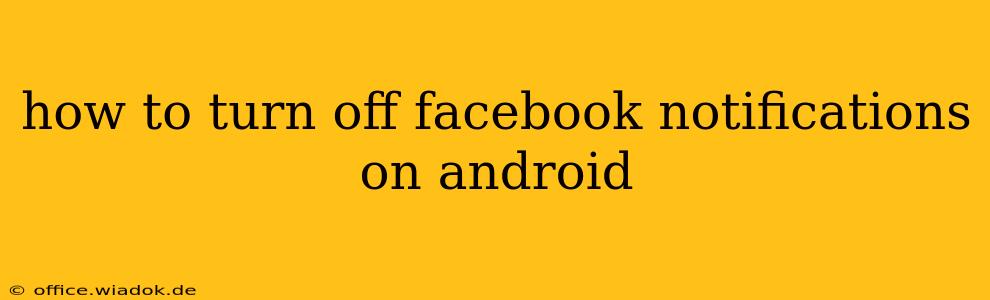Facebook notifications, while helpful for staying connected, can quickly become overwhelming. Constant pings and alerts can disrupt your workflow and drain your battery. Thankfully, managing Facebook notifications on your Android device is straightforward. This guide provides a detailed walkthrough of various methods to silence those pesky alerts, offering you complete control over your notification experience.
Understanding Facebook Notification Settings
Before diving into the specifics, it's crucial to understand that Facebook offers granular control over its notifications. You can customize alerts for individual features, such as posts, messages, events, and group activity. This allows you to prioritize important notifications while silencing less urgent ones.
Method 1: Managing Notifications Through the Facebook App
This is the most direct method for controlling Facebook notifications.
Steps:
- Open the Facebook app: Launch the Facebook app on your Android device.
- Access the Menu: Tap the three horizontal lines (≡) usually located in the top right corner of the screen. This opens the main menu.
- Navigate to Settings & Privacy: Scroll down and tap on "Settings & Privacy." A submenu will appear.
- Select Notifications: Choose "Notifications" from the submenu.
- Customize Notification Settings: You'll now see various categories of notifications, such as:
- Posts: Controls notifications related to posts from friends and pages you follow.
- Messages: Manage notifications for Facebook Messenger messages.
- Groups: Customize notifications from groups you've joined.
- Events: Control alerts for upcoming events.
- Other: This category often includes notifications for friend requests, page likes, and other activities.
- Turn Off Specific Notifications: For each category, toggle the switch to the "Off" position to disable notifications. You can also choose to receive only certain types of notifications within each category (e.g., only notifications from close friends).
- Manage Notification Sounds and Vibrations: In some cases, further options might be available to customize notification sounds and vibration patterns for each category.
Method 2: Managing Notifications Through Android Settings
Android's built-in notification system also allows you to control Facebook notifications. This method offers a broader overview of all app notifications.
Steps:
- Open Android Settings: Access your Android device's settings menu (usually a gear icon).
- Find Apps or Applications: Look for "Apps," "Applications," or a similarly named option. The exact name varies depending on your Android version and phone manufacturer.
- Select Facebook: Locate the Facebook app in the list of installed applications and tap on it.
- Manage Notifications: Tap on "Notifications" or a similar option within the Facebook app settings.
- Customize Notification Settings: You'll find options to control notification sounds, vibrations, and whether notifications appear on the lock screen. You can completely block all notifications from Facebook here as well.
Method 3: Disabling All Facebook Notifications Completely
If you want to completely silence all Facebook notifications, you can use either of the above methods and turn off all notification categories. However, keep in mind that you will miss out on all Facebook updates until you re-enable them.
Troubleshooting Tips
- Restart your device: A simple restart can sometimes resolve notification glitches.
- Check your internet connection: A poor internet connection might prevent notifications from reaching your device.
- Update the Facebook app: Ensure you're using the latest version of the Facebook app. Outdated apps can sometimes have notification bugs.
- Clear Facebook app cache and data: This can sometimes resolve issues caused by corrupted cached data. (Warning: This will log you out of the Facebook app).
By following these methods, you can effectively manage and control Facebook notifications on your Android device, creating a more peaceful and productive mobile experience. Remember to revisit your notification settings periodically to ensure they align with your preferences.