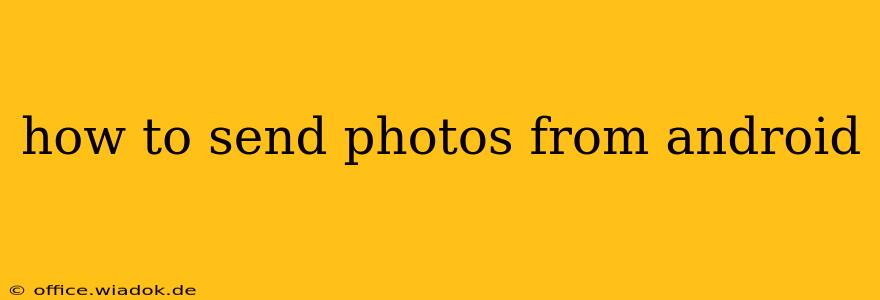Sending photos from your Android device is a common task, but the optimal method depends on your destination and preferred method. This guide covers various ways to share your cherished memories, from quick snaps to large photo albums.
Sending Photos via Messaging Apps
This is the most common method for sharing photos with friends and family. Most Android phones come pre-installed with messaging apps like Google Messages or similar.
Using Google Messages (or your default messaging app):
- Open the messaging app: Locate and open your default messaging app.
- Select the recipient: Choose the contact you want to send the photo(s) to.
- Open the photo gallery: Within the message thread, tap the attachment icon (usually a paperclip or plus sign). This will open your photo gallery.
- Select photos: Browse your gallery and select the photo(s) you wish to send. You can usually select multiple photos at once.
- Send: Tap the send button (usually an arrow or checkmark).
Tips for messaging app photo sharing:
- Check your connection: Ensure you have a stable internet connection (Wi-Fi or mobile data) for optimal sending speed.
- Image size: Consider the size of your photos, especially when sending multiple images or sharing over mobile data. You might want to compress large images before sending to save data and time.
- Image quality: Most messaging apps automatically compress photos, reducing their quality to facilitate faster sending. For high-quality sharing, consider alternative methods.
Sharing Photos via Email
Email remains a reliable method, especially for sharing photos with those who may not have a specific messaging app.
Using your Email Client:
- Open your email app: Launch your default email app (e.g., Gmail).
- Compose a new email: Create a new email and add the recipient's email address.
- Attach the photos: Look for the attachment icon (usually a paperclip or plus sign). This will open your photo gallery. Select the photo(s) you want to include.
- Send the email: Once you've added the photos and written your message, tap the send button.
Tips for email photo sharing:
- Email size limits: Be mindful of email size limits. Sending many high-resolution images might exceed these limits. Consider compressing large images or using cloud storage services (detailed below).
- Image formats: JPEG is generally the best format for emailing photos due to its balance of quality and file size.
Sharing Photos Through Social Media Platforms
Social media platforms offer seamless photo sharing, allowing you to instantly share with a wider audience. This method is ideal for public sharing or sharing with friends who use the same platform.
Using Platforms like Facebook, Instagram, etc.:
- Open the app: Launch the social media platform you wish to use.
- Create a new post: Start a new post (photo or story).
- Select photos: Choose the photo(s) you want to share from your gallery.
- Add captions and tags: Add any captions, tags, or location details you desire.
- Post: Publish your post, making it visible to your selected audience.
Tips for social media photo sharing:
- Privacy settings: Always double-check your privacy settings to ensure you're sharing your photos with the intended audience.
- Hashtags and tagging: Consider using relevant hashtags and tagging people in your photos to increase visibility.
Using Cloud Storage Services for Photo Sharing
Cloud storage services like Google Drive, Dropbox, or OneDrive provide a convenient method for sharing large photo collections or high-resolution images.
Using Cloud Storage Services:
- Upload photos: Upload your photos to your chosen cloud storage service.
- Create a shareable link: Most services allow you to generate a shareable link for specific photos or folders.
- Send the link: Share the link with the recipient via email, messaging app, or other communication methods.
Choosing the right method for sharing your photos depends entirely on your needs and the recipient's preferences. This guide provides a solid starting point for navigating the diverse options available on your Android device. Remember to always be mindful of data usage and privacy settings when sharing your photos.