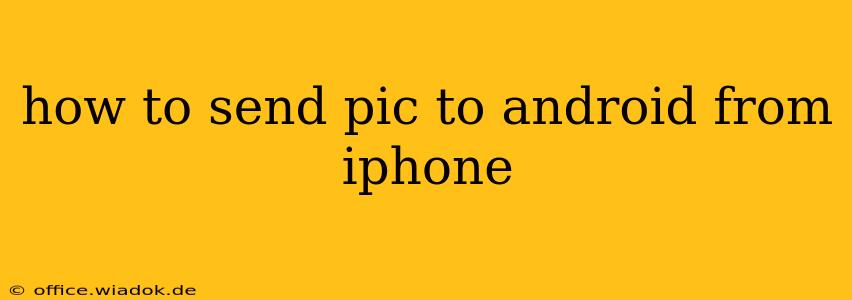Sending pictures between iPhones and Android devices might seem straightforward, but the optimal method depends on your specific needs and the number of photos you're sharing. This comprehensive guide explores several reliable and efficient ways to transfer images, ensuring a seamless experience.
Understanding Your Options: Choosing the Right Method
Before diving into the specifics, let's outline the most common methods for transferring pictures from your iPhone to your Android device. Each approach offers unique advantages and disadvantages:
-
AirDrop (Limited Compatibility): AirDrop is Apple's built-in wireless sharing technology. While incredibly fast and convenient for sharing between Apple devices, it doesn't work directly with Android.
-
Email: A simple and universally compatible method, email is suitable for sending a few pictures. However, it's less efficient for large batches of photos and can be slow depending on your internet connection and email provider. Large image sizes can also lead to lengthy upload and download times.
-
Messaging Apps (WhatsApp, Telegram, etc.): Popular messaging apps like WhatsApp and Telegram allow for easy image sharing across platforms. This is a good option for both individual photos and small groups of images, but image quality might be compressed depending on the app's settings.
-
Cloud Storage Services (Google Drive, iCloud, Dropbox): Cloud storage provides a flexible solution, particularly for sharing large quantities of pictures. Upload your photos to your chosen cloud service from your iPhone, then download them to your Android device. This method offers the advantage of storing your images securely in the cloud, accessible across multiple devices.
-
File Transfer Apps: Dedicated file transfer apps (e.g., Send Anywhere, Xender) bypass the limitations of other methods. They usually offer both Wi-Fi direct and cloud-based transfer options. This can be particularly useful for larger files and those who want to avoid data usage.
-
USB Cable (with Adapter): While less convenient, connecting your iPhone to your Android device using a USB cable (with the appropriate Lightning to USB-C or USB-A adapter) allows for direct file transfer, potentially faster than some of the wireless options, especially for large amounts of data. However, this requires finding and using compatible adapters.
Step-by-Step Guides: Transferring Your Photos
Here's a detailed walkthrough for some of the most popular methods:
1. Using Messaging Apps (e.g., WhatsApp):
- Open WhatsApp on your iPhone.
- Locate the chat with the recipient's Android phone number.
- Tap the "+" icon (or the paperclip icon, depending on your version of WhatsApp).
- Select "Photo & Video Library."
- Choose the picture(s) you wish to send.
- Tap the send button. The image will be sent to the recipient's WhatsApp on their Android device.
2. Utilizing Cloud Storage (e.g., Google Drive):
- Download the Google Drive app to your iPhone (if you haven't already).
- Log in with your Google account.
- Tap the "+" icon, then select "Upload."
- Choose the image(s) you want to upload.
- Once uploaded, open Google Drive on your Android device, and download the desired image(s).
3. Leveraging File Transfer Apps (e.g., Send Anywhere):
- Install Send Anywhere on both your iPhone and Android devices.
- On your iPhone, open the app and select the image(s) you want to share.
- The app will generate a six-digit key.
- Enter this key into the Send Anywhere app on your Android device.
- The image(s) will begin transferring wirelessly.
Choosing the Best Method for Your Needs
The "best" method depends on your circumstances:
- For a single image or a small number of images: Email or a messaging app is likely the easiest.
- For many images or very large images: Cloud storage or a dedicated file transfer app offers greater efficiency and reliability.
- For immediate transfer without an internet connection: A USB cable connection (with the necessary adapter) offers the most direct method but needs appropriate hardware.
This guide provides a comprehensive overview of transferring pictures from your iPhone to your Android device. Remember to select the method most suited to your specific needs and the number of photos you need to transfer.