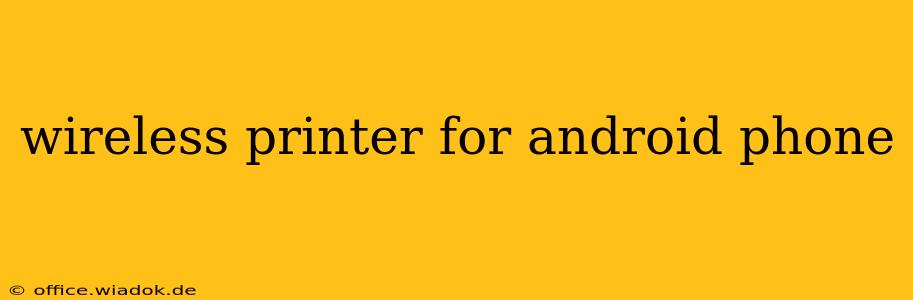Printing from your Android phone shouldn't be a hassle. In today's mobile-first world, the ability to quickly and easily print documents, photos, and more directly from your Android device is a necessity, not a luxury. This comprehensive guide will walk you through choosing and using the perfect wireless printer for your Android phone, covering everything from connection methods to troubleshooting common issues.
Understanding Wireless Printing Options for Android
Before diving into specific printer models, let's clarify the different ways you can connect your Android phone to a printer wirelessly:
1. Wi-Fi Direct:
This is a popular and straightforward method. Your printer acts as its own Wi-Fi network, allowing your Android phone to connect directly without needing a separate router. This is often the easiest setup for smaller offices or home use. Look for printers explicitly advertising "Wi-Fi Direct" compatibility.
2. Wi-Fi Network Connection:
This is the most common method. Your printer and Android phone connect to the same Wi-Fi network (your home or office router). This requires a stable internet connection but offers broader network accessibility. This method is ideal for larger networks and shared printer resources.
3. Bluetooth:
Bluetooth offers a short-range, low-power connection ideal for printing quickly from nearby devices. While convenient for immediate printing tasks, the range is limited, making it less practical for shared printing environments.
4. Cloud Printing Services:
Services like Google Cloud Print (though sunsetted, some functionalities remain) and others allow you to print to any printer connected to the internet, regardless of its location or connection type. This requires setting up an account and configuring the printer within the service.
Choosing the Right Wireless Printer for Your Needs
Selecting the perfect wireless printer depends heavily on your individual needs and budget. Consider these factors:
1. Print Quality:
Do you need photo-quality prints for personal memories or crisp, clear text for documents? Inkjet printers generally offer superior photo quality, while laser printers excel at text and speed.
2. Print Speed:
How often do you print, and how many pages do you typically need at once? Laser printers offer significantly faster print speeds than inkjet printers.
3. Print Costs:
Inkjet printers are often cheaper upfront but can have higher running costs due to ink cartridge replacements. Laser printers, with their toner cartridges, often have lower long-term running costs.
4. Mobile App Support:
Ensure the printer you choose has a dedicated mobile app that works seamlessly with your Android phone. Many manufacturers provide apps with advanced features like mobile scanning and direct printing from various applications.
Top Features to Look For in an Android-Compatible Printer
Beyond the basics, some features can significantly enhance your wireless printing experience:
- Duplex Printing: Automatic double-sided printing saves paper and time.
- Mobile Scanning: The ability to scan documents and photos directly to your phone is a major plus.
- Automatic Document Feeder (ADF): Ideal for high-volume printing, the ADF allows you to feed multiple documents for automated scanning or printing.
- Easy Setup and Configuration: Look for printers with intuitive setup processes, minimizing technical difficulties.
Troubleshooting Common Wireless Printing Issues
Even with the best printer, you might encounter occasional issues. Here are some troubleshooting tips:
- Check your Wi-Fi connection: Ensure both your phone and printer are connected to the same Wi-Fi network.
- Restart your devices: A simple restart often resolves minor connection glitches.
- Update printer drivers and firmware: Outdated software can cause compatibility problems. Check the manufacturer's website for updates.
- Check printer ink/toner levels: Low ink or toner can disrupt printing.
- Consult the printer's manual: Your printer's manual provides detailed instructions and troubleshooting guides.
Conclusion: Effortless Printing at Your Fingertips
Choosing the right wireless printer for your Android phone can significantly improve your productivity and convenience. By carefully considering your needs and researching available models, you can find a printer that seamlessly integrates into your workflow, allowing you to print effortlessly from anywhere in your home or office. Remember to check reviews and compare models before making a purchase to ensure the best possible printing experience.