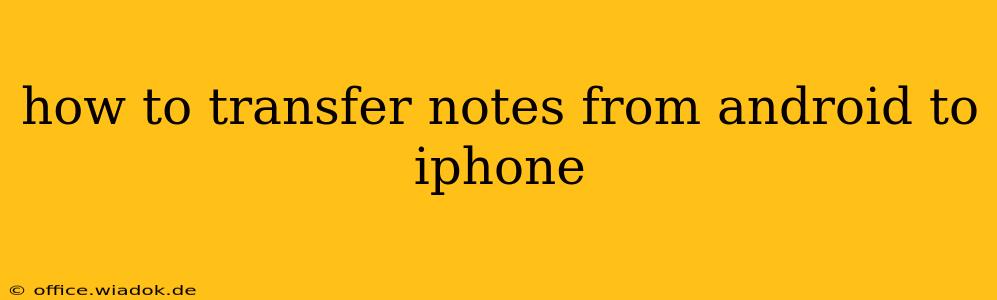Switching from Android to iPhone? Transferring your notes is crucial to maintaining your productivity and workflow. This comprehensive guide explores several methods to seamlessly move your notes from your Android device to your new iPhone, catering to various note-taking apps and levels of technical expertise.
Understanding Your Note-Taking App
The best method for transferring your notes depends heavily on the app you used on your Android device. Different apps offer different transfer mechanisms. Before proceeding, identify your primary note-taking app. Popular options include Google Keep, Evernote, OneNote, and the native Android Notes app.
Method 1: Using iCloud for Google Keep Notes
If you primarily used Google Keep, migrating your notes to your iPhone is straightforward thanks to iCloud integration. Google Keep is accessible across multiple platforms and seamlessly syncs across devices using your Google account.
- Ensure iCloud is enabled: On your iPhone, ensure iCloud is properly set up. You'll need an Apple ID.
- Download Google Keep: Download the Google Keep app from the App Store onto your iPhone.
- Log in: Log in with the same Google account you used on your Android device.
- Synchronization: Your notes should automatically synchronize. Check your iPhone's Google Keep app to confirm the transfer.
This method offers the simplest and most efficient transfer for Google Keep users.
Method 2: Utilizing Export/Import Functions (Evernote, OneNote, etc.)
Many note-taking apps, like Evernote and OneNote, provide export and import functionality. This allows you to back up your notes and transfer them to your new device.
- Export from Android: Open your note-taking app on your Android device. Look for an "Export," "Backup," or similar option within the app's settings. This typically allows you to export your notes in various formats (e.g., .txt, .html, .pdf).
- Transfer the file: Transfer the exported file to your iPhone. You can use cloud storage services (like Google Drive, Dropbox, or OneDrive), email, or a USB-C to Lightning adapter if your phone supports it.
- Import to iPhone: Download the same note-taking app on your iPhone. Locate the import option within the app's settings and import the file you transferred.
This method works across a variety of apps but requires more manual steps. Always check your chosen app's documentation for specific export and import instructions.
Method 3: Using Third-Party Transfer Apps
Several third-party apps specialize in transferring data between Android and iOS devices. While convenient, exercise caution and research the app thoroughly before granting it access to your data. Review user reviews and ensure the app has a good reputation for security and data privacy.
These apps often provide a streamlined process, but they might require you to create an account and potentially pay a subscription fee for comprehensive data transfer.
Method 4: Manual Copying for Simple Notes (Native Android Notes App)
If you only have a small number of simple notes in your Android's native notes app, manual copying might be the quickest solution.
- Copy and Paste: Open each note individually, select the text, and copy it.
- Paste into iPhone: Open your chosen note-taking app on your iPhone and paste the copied text into a new note.
This method is time-consuming for large numbers of notes.
Troubleshooting and Tips
- Internet Connection: Ensure a stable internet connection during the transfer process, especially for cloud-based methods.
- App Updates: Keep your note-taking app updated on both devices for optimal compatibility and functionality.
- Data Backup: Always back up your data before initiating any transfer method to prevent data loss.
- Selective Transfer: If you have many irrelevant notes, consider carefully selecting which notes to transfer instead of transferring everything.
By following these methods, you can effectively transfer your notes from Android to iPhone, ensuring a smooth transition and minimizing disruption to your workflow. Remember to choose the method that best suits your note-taking app and the volume of notes you need to transfer.