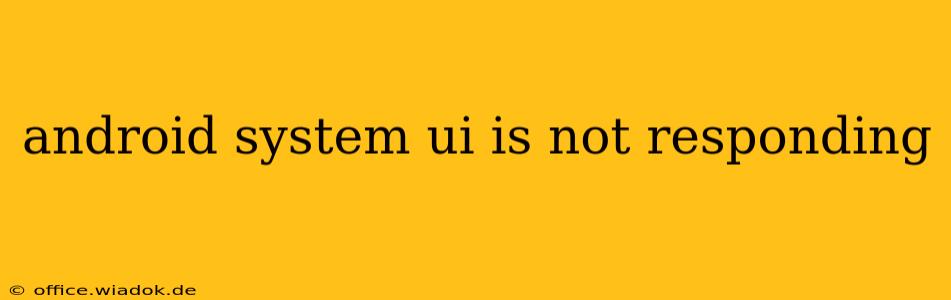Experiencing the dreaded "Android System UI isn't responding" error? This frustrating message often freezes your phone, preventing you from interacting with apps or even accessing the home screen. While it can be alarming, this isn't necessarily a sign of serious damage. Let's explore the common causes and effective solutions to get your Android device running smoothly again.
Understanding the "System UI Isn't Responding" Error
The Android System UI encompasses all the visual elements you interact with: the status bar, navigation buttons, notification shade, and more. When this UI freezes, it's essentially a communication breakdown between the system's core functions and the visual interface. This often happens due to overloaded resources, conflicting apps, or corrupted system files.
Common Causes of the System UI Error
Several factors can trigger this annoying issue. Let's break them down:
1. Resource-Intensive Apps:
Running multiple demanding apps simultaneously, especially those with intensive graphics or animations, can quickly overwhelm your device's resources, leading to the System UI freeze. Games, video editors, and augmented reality apps are prime culprits.
2. Faulty or Conflicting Apps:
A poorly coded or incompatible app can interfere with the System UI's functionality. Newly installed apps are often the root cause.
3. Insufficient Storage Space:
A phone nearing its storage capacity can experience performance issues, including the System UI error. The system needs enough free space to operate efficiently.
4. Outdated Android Version or System Files:
An outdated operating system or corrupted system files can create instability and lead to UI freezes. Regularly updating your Android version is crucial for performance and security.
5. Hardware Problems (Rare):
While less common, underlying hardware problems, such as RAM issues or a failing internal storage component, could contribute to the error. This is usually accompanied by other performance issues.
Effective Troubleshooting Steps
Here's a structured approach to resolving the "Android System UI isn't responding" problem:
1. Force Stop the Problem App (If Identifiable):
If you suspect a particular app caused the freeze, try force-stopping it. This usually involves going to your phone's Settings > Apps > [App Name] > Force Stop.
2. Restart Your Android Device:
The simplest and often most effective solution! A restart clears temporary files and processes, often resolving minor glitches.
3. Clear Cache and Data of Recent Apps:
Go to Settings > Apps > [Recently Installed App] > Storage > Clear Cache and then Clear Data (use caution, this deletes app settings). Repeat for other recently installed apps.
4. Check Your Storage Space:
Navigate to Settings > Storage to see how much free space you have. If it's critically low, uninstall unused apps or transfer files to a cloud service or computer to free up space.
5. Update Your Android System:
Check for system updates by going to Settings > System > System update. Installing updates often fixes bugs and performance issues.
6. Boot into Safe Mode:
Safe Mode disables third-party apps, helping determine if a recently installed app is causing the problem. The method for accessing Safe Mode varies depending on your Android device's manufacturer, but generally involves holding down the power button during startup. Consult your device's manual for instructions. If the problem disappears in Safe Mode, uninstall recently added apps one by one until you identify the culprit.
7. Factory Reset (Last Resort):
As a last resort, consider a factory reset. Back up your data first! This will erase all data and settings on your phone, restoring it to its original state. It’s found in Settings > System > Reset options > Erase all data (factory reset).
Preventing Future Occurrences
- Regularly update your apps and Android version.
- Avoid running too many resource-intensive apps at the same time.
- Monitor your storage space and delete unnecessary files or apps.
- Install only reputable apps from trusted sources.
By following these steps, you should be able to resolve the "Android System UI isn't responding" error and enjoy a smoother, more stable Android experience. Remember to always back up your data regularly to protect yourself from data loss in case more drastic measures are needed. If the problem persists after trying all these solutions, contacting your device's manufacturer or a qualified technician might be necessary.