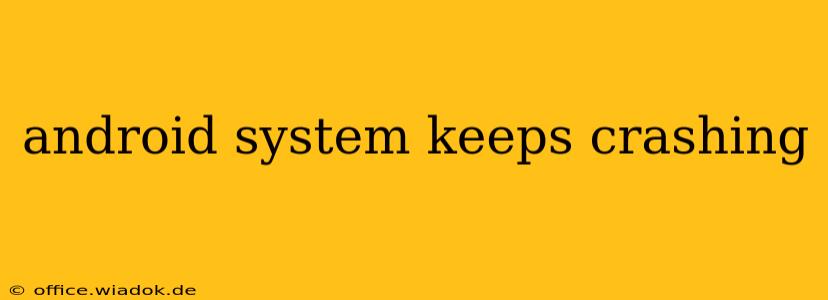Is your Android phone constantly crashing? The dreaded "Android System has stopped" error message popping up repeatedly can be incredibly frustrating. This comprehensive guide explores the common causes behind these crashes and provides practical solutions to get your phone back to running smoothly. We'll cover everything from simple fixes to more advanced troubleshooting steps, helping you pinpoint the problem and restore your device's stability.
Understanding Android System Crashes
Before diving into solutions, it's crucial to understand why your Android system keeps crashing. The "Android System has stopped" error is a generic message that often points to underlying issues within the operating system itself or with applications interacting with it. These issues can stem from various sources, including:
- Corrupted System Files: Over time, your Android system files can become corrupted, leading to instability and crashes. This can be due to incomplete updates, malware, or simply the wear and tear of daily use.
- Faulty Apps: A poorly coded or buggy application can interfere with the system's core processes, triggering crashes. This is often the most common cause.
- Insufficient Storage Space: A lack of available storage can strain your device's resources, making it more prone to crashes. The system needs space to operate efficiently.
- Outdated Operating System: An outdated Android version might lack crucial bug fixes and security patches, increasing the likelihood of system crashes.
- Hardware Problems: In some cases, underlying hardware issues, such as a failing battery or memory problems, can contribute to system instability.
Troubleshooting Steps: From Simple to Advanced
Let's tackle these issues with a step-by-step approach:
1. Restart Your Device: The Simplest Fix
Often, the easiest solution is also the most effective. A simple restart can resolve temporary glitches and clear up minor issues causing the crashes. Power off your device completely and then power it back on.
2. Force Stop Suspicious Apps
If you suspect a specific app is causing the problem, try force-stopping it. Go to Settings > Apps > [App Name] > Force Stop. Pay close attention to recently installed apps, as they are often the culprits.
3. Clear Cache and Data of Problematic Apps
If force-stopping doesn't work, try clearing the cache and data for the suspected app. This will reset the app to its default settings, potentially resolving conflicts. Be aware that this will delete any unsaved data within the app.
4. Check for and Install System Updates
Ensure your Android operating system is up-to-date. Outdated software often contains bugs that can lead to crashes. Go to Settings > System > System Update (the exact path might vary slightly depending on your device and Android version).
5. Free Up Storage Space
Check your device's storage space. If it's nearing full capacity, delete unnecessary files, apps, or photos to free up some room. A cluttered system is more likely to crash.
6. Uninstall Recently Installed Apps
If the crashing started after installing a new app, uninstall it to see if that resolves the issue.
7. Boot into Safe Mode
Safe mode disables third-party apps, allowing you to determine if a specific app is causing the problem. The method for accessing safe mode varies by device, but generally involves powering off and holding the power button until the boot menu appears. Look for an option to boot into safe mode.
8. Factory Reset (Last Resort)
If all else fails, a factory reset might be necessary. This will erase all data on your phone, so back up your important data before proceeding. This should be considered a last resort as it's a drastic measure. Find the factory reset option in your device's Settings > System > Reset options.
Preventing Future Crashes
Once you've stabilized your system, consider these preventative measures:
- Regularly Update Apps: Keep your apps updated to benefit from bug fixes and performance improvements.
- Monitor App Permissions: Be mindful of the permissions you grant apps, limiting access to sensitive data where possible.
- Install a reputable antivirus app: Protect your device from malware that could corrupt system files.
By following these troubleshooting steps and preventative measures, you should be able to resolve the Android system crashes and enjoy a smoother, more stable mobile experience. Remember to always back up your data regularly to prevent significant data loss in case of more severe issues.