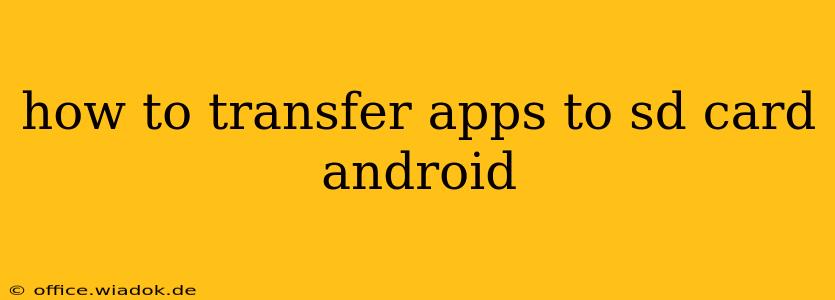Moving apps to your SD card can free up valuable storage space on your Android device. However, the process isn't always straightforward and depends heavily on your Android version and device manufacturer. This guide breaks down the different methods and troubleshooting steps to help you successfully transfer your apps.
Understanding Android's App Storage
Before diving into the methods, it's crucial to understand how Android handles app storage. Not all apps can be moved to an SD card. Some apps require core system access and are thus unable to be relocated. Also, the ability to move apps to an SD card varies significantly between Android versions and device manufacturers. Some manufacturers heavily restrict or completely disable this feature.
Adoptable Storage (Android 6.0 Marshmallow and later)
Adoptable storage allows you to format your SD card as internal storage. This essentially treats the SD card as an extension of your phone's internal storage, allowing apps to be installed directly onto it. However, this method permanently formats your SD card, erasing all existing data. It's recommended to back up your SD card before attempting adoptable storage. Furthermore, not all Android devices support adoptable storage, and even those that do may have limitations.
Methods for Moving Apps to SD Card
Here's a breakdown of the different approaches, starting with the most common:
1. Using the Built-in Android Settings (If Available)
This is the simplest method. If your device and Android version support moving apps to the SD card, you'll find the option within your device's settings:
- Open Settings: Locate and open the "Settings" app on your Android device.
- Find Apps or Applications: The exact menu name varies, but look for options like "Apps," "Applications," "Manage Apps," or a similar label.
- Select an App: Choose the app you want to move.
- Check for Storage Location: Look for an option related to "Storage," "Move to SD card," or "Change." If the option is available, tap it to move the app.
Important Note: This option isn't universally available. Many newer Android versions and device manufacturers have restricted or removed this functionality.
2. Using Third-Party Apps (Use with Caution)
Several third-party apps claim to help move apps to the SD card. However, use caution when using these apps, as some may be malicious or unstable. Always research the app thoroughly before installing it, and only download from reputable app stores like the Google Play Store.
3. Adoptable Storage (Advanced Method)
As previously mentioned, adoptable storage is a powerful but potentially risky method. Follow these steps carefully:
- Back Up Your SD Card: This is crucial! All data on the SD card will be erased.
- Insert SD Card: Insert your SD card into your Android device.
- Open Settings: Go to "Settings."
- Find Storage: Look for options like "Storage," "Storage & USB," or a similar label.
- Format as Internal Storage: You should see an option to format the SD card as internal storage. Follow the on-screen instructions carefully. This process may take some time.
After Formatting: Once formatted, the SD card will be treated as internal storage. Apps will now be able to install directly onto the SD card.
Troubleshooting and Limitations
- App Incompatibility: Some system apps and apps with extensive data requirements simply cannot be moved to an SD card.
- Manufacturer Restrictions: Many manufacturers limit or disable the ability to move apps to the SD card, even on devices with expandable storage.
- SD Card Speed: A slow or low-quality SD card can lead to performance issues with apps installed on it.
Conclusion
Transferring apps to an SD card can be a valuable way to manage storage space on your Android device. However, the process isn't always simple and depends on various factors. Understanding your device's capabilities and following the steps outlined above will increase your chances of success. Remember to always back up your data before attempting any significant storage changes.