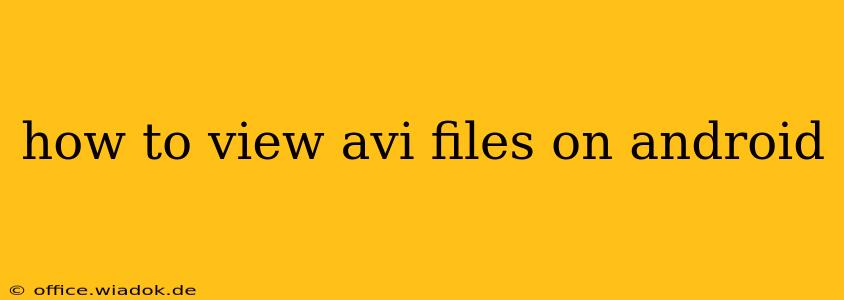Watching AVI files on your Android device shouldn't be a headache. While Android's native media player might not always support this older video format, several reliable and user-friendly solutions are readily available. This guide will walk you through the best methods to ensure smooth playback of your AVI videos on any Android phone or tablet.
Understanding AVI File Compatibility Issues
AVI (Audio Video Interleave) is a container format that can hold various codecs for audio and video. The problem arises because Android devices don't inherently support all codecs used within AVI files. This means a video might play perfectly on one device but fail on another, depending on the specific codecs employed in the AVI file's encoding.
Top Methods to Play AVI Files on Android
Here are several proven methods to overcome AVI playback issues on your Android device:
1. Using a Dedicated Media Player App
This is the most straightforward and often the most effective solution. Several powerful media players are specifically designed to handle a wide array of codecs, including those frequently found in AVI files. These apps often come with extra features like subtitle support and playback customization. Some popular options include:
-
VLC for Android: Widely considered the gold standard for media playback across various platforms, VLC boasts exceptional codec support and handles almost any video or audio file format without issue. It's free, open-source, and highly reliable.
-
MX Player: Another highly-rated and feature-rich media player with excellent codec support and hardware acceleration for smoother playback. It offers a free version with ads and a paid version without.
-
KMPlayer: This player also offers strong compatibility with various video formats, including AVI, often seamlessly handling files that other players struggle with.
How to Use a Media Player App:
- Download and install your chosen media player from the Google Play Store.
- Locate the AVI file you want to play using the app's file browser.
- Tap the file to begin playback.
2. Converting AVI Files to a More Compatible Format
If you encounter persistent playback issues, converting your AVI file to a format natively supported by Android, like MP4, can resolve the problem. Numerous online and desktop converters are available. However, this method adds an extra step and may result in a slight loss of quality depending on the conversion process.
Things to consider when converting:
- Quality Loss: Choose a conversion method that minimizes quality loss, if possible. High-bitrate MP4 conversion is generally recommended.
- File Size: Converting can impact file size. Consider the storage space on your Android device.
- Online vs. Desktop Converters: Online converters are convenient but may have limitations on file size or processing speed. Desktop converters offer more control and often better quality.
3. Checking Android System Updates
Ensure your Android operating system is up-to-date. Software updates often include improvements to media player compatibility, potentially resolving AVI playback issues without requiring additional apps. Check your device's settings for available system updates.
Troubleshooting AVI Playback Problems
If you're still having trouble, consider these troubleshooting steps:
- Check File Integrity: Ensure your AVI file wasn't corrupted during download or transfer. Try downloading it again or transferring it from a different source.
- Insufficient Storage: Make sure you have enough free storage space on your Android device.
- Hardware Acceleration: Enable hardware acceleration in your media player settings for improved performance.
By following these methods and troubleshooting tips, you should successfully play your AVI files on your Android device. Remember to choose a reputable media player app for the best experience and reliability.