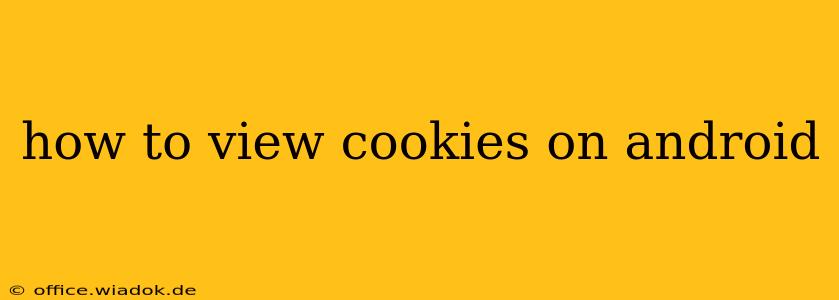Cookies are small pieces of data websites store on your Android device to remember your preferences and browsing activity. While generally harmless, understanding how to view and manage your cookies is crucial for privacy and security. This guide will walk you through several methods to check your cookies on Android, explaining the process for different browsers and offering additional tips for managing your online privacy.
Understanding Cookies and Their Importance
Before diving into how to view cookies, let's briefly understand their function. Cookies are essential for a smooth browsing experience. They remember your login details, shopping cart items, language preferences, and more. However, excessive or misused cookies can pose privacy risks. Knowing how to access and manage them is key to controlling your online footprint.
Method 1: Viewing Cookies in Chrome
Chrome is the most popular browser on Android, and viewing cookies within it is straightforward:
- Open Chrome: Launch the Chrome browser on your Android device.
- Access Settings: Tap the three vertical dots in the top right corner to open the Chrome menu. Then, select "Settings."
- Navigate to Site Settings: Scroll down and tap "Site settings."
- Select Cookies: In the "Site settings" menu, find and tap "Cookies."
- View Cookies: You'll now see a list of all websites that have stored cookies on your device. You can choose to clear individual cookies or all cookies at once. Note that clearing cookies might require you to re-login to some websites.
Pro Tip: For more granular control, you can search for specific websites within the cookie list.
Method 2: Viewing Cookies in Other Android Browsers
While the exact steps might vary slightly, most Android browsers offer similar functionality. For example, in Firefox, you typically navigate to Settings > Privacy & Security > Cookies and Site Data. Explore your browser's settings menu; the option to view and manage cookies is usually under "Privacy," "Settings," or "Security."
Method 3: Using Third-Party Cookie Managers (Advanced Users)
For advanced users who want more control, various third-party apps are available on the Google Play Store designed to manage cookies. These apps often provide more detailed information about cookies and offer advanced features like blocking specific cookies or entire cookie categories. Remember to carefully research and choose a reputable app from a trusted developer.
Beyond Viewing Cookies: Managing Your Privacy
Viewing cookies is just one aspect of online privacy. Consider these additional steps to enhance your security:
- Clear Browsing Data Regularly: Periodically clearing your browsing data, including cookies, cache, and browsing history, helps maintain privacy and improve browser performance.
- Use a VPN: A Virtual Private Network (VPN) encrypts your internet traffic, making it more difficult for websites and trackers to monitor your online activities.
- Enable Incognito Mode: Incognito mode prevents your browser from storing browsing history, cookies, and site data.
- Review App Permissions: Check the permissions granted to your apps, ensuring only necessary permissions are enabled.
Conclusion
Understanding how to view cookies on your Android device is crucial for maintaining online privacy and security. The methods outlined above provide a starting point for managing your cookies. Remember to regularly review and adjust your privacy settings to control the information websites collect about your browsing habits. By combining these techniques and practicing safe browsing habits, you can significantly enhance your online security and protect your personal information.