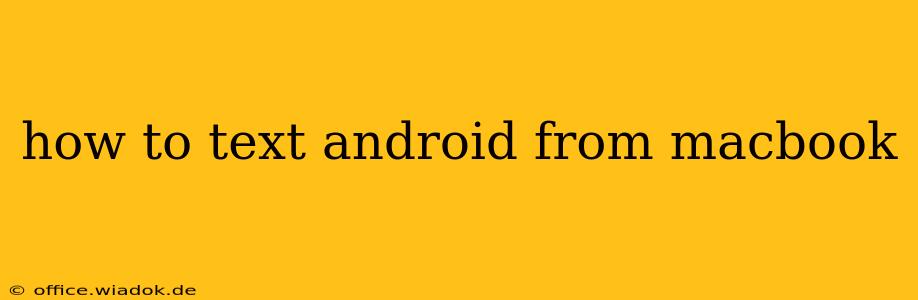Sending texts from your MacBook to your Android phone might seem like a futuristic concept, but it's surprisingly easy to achieve in today's interconnected world. This guide will walk you through several methods, highlighting the pros and cons of each, so you can choose the best option for your needs and tech proficiency.
Method 1: Using Your Android Phone's Built-in Messaging Features
Believe it or not, your Android phone likely already has the capability to sync your messages across devices, even without a dedicated app. This method relies on features already present on your Android phone and, in most cases, only requires enabling some settings.
Steps:
- Ensure your phone is connected to Wi-Fi or Mobile Data: This is crucial for the syncing process.
- Check your Android's messaging app settings: Look for options related to "Message Sync," "Cloud Messaging," or similar phrasing. The exact wording will depend on your Android version and messaging app (e.g., Google Messages, Samsung Messages). These settings usually allow you to enable syncing with a Google account or other cloud services.
- Enable message syncing: Turn on the relevant syncing feature within the messaging app settings.
- Sign in with your Google account (if required): This will connect your messages to the cloud.
- Access messages from other devices: Assuming you've logged into the same Google account on your MacBook (using Chrome or another compatible browser), you might be able to access and send messages directly from your web browser or through other compatible applications. However, the availability of this feature depends significantly on your phone's manufacturer and software. This method often provides limited functionalities, mainly viewing messages.
Pros: No additional apps needed. Utilizes built-in features.
Cons: Functionality is limited; may not work with all Android devices or messaging apps. Reliability can be inconsistent. Mainly for viewing rather than sending texts.
Method 2: Leveraging Third-Party Messaging Apps
Numerous third-party apps are designed to bridge the gap between your Android phone and your MacBook, offering seamless text messaging capabilities. These apps often offer a wider range of features than the built-in methods. Popular options include:
-
Google Messages for Web: If your Android device uses Google Messages, this is a straightforward and often effective option. Visit messages.google.com on your MacBook. Your phone should prompt you to scan a QR code for connection.
-
Other cross-platform messaging apps: Apps like WhatsApp, Telegram, and Signal are popular choices, allowing cross-device communication across multiple platforms, including Android and macOS. However, these apps function as standalone messaging platforms rather than directly interacting with your phone's native messaging app.
Steps (General for Third-Party Apps):
- Install the app on both your Android phone and your MacBook.
- Create an account or sign in with existing credentials.
- Follow the app's instructions to link the devices. This may involve scanning a QR code or manually entering a confirmation number.
- Begin texting!
Pros: Generally more reliable and feature-rich than built-in methods. Often offer more than just text messaging, including image sharing, voice calls, and more.
Cons: Requires installing and managing an additional app. Dependence on a stable internet connection is crucial.
Method 3: Using a Dedicated SMS App for macOS
Some apps specialize in providing SMS functionality for macOS, bridging the gap between your MacBook and your Android phone. However, the success of this approach hinges on the app's compatibility with your Android device and carrier. These are not as common as the previous two methods. Research is essential before installing any app of this nature.
Pros: Potentially the most streamlined approach for direct SMS access.
Cons: Limited app options available. Careful selection is required to find a compatible and reliable app.
Choosing the Right Method
The best method for texting Android from your MacBook depends entirely on your specific needs and preferences. If you need a quick, simple solution for viewing messages and don't require extensive features, exploring your Android's built-in messaging capabilities is worth trying first. If you need a more robust and feature-rich experience, a third-party messaging app is your best bet. Always consider factors like security, privacy, and app reviews before installing any new applications.
By following these methods, you can successfully integrate text messaging between your MacBook and Android phone, making communication smoother and more convenient.