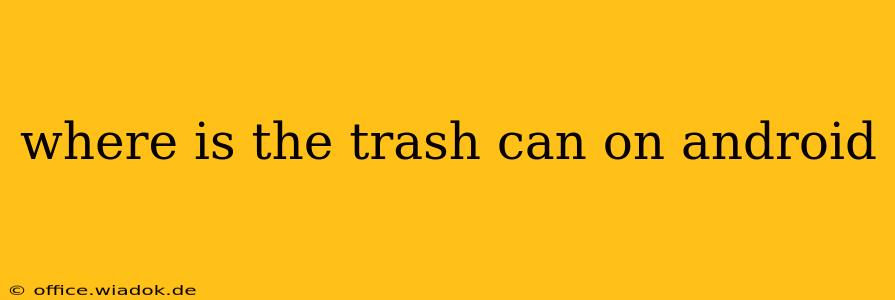Finding the trash can (or recycle bin) on your Android device can be surprisingly tricky, as its location and appearance vary significantly depending on your phone manufacturer, Android version, and even the specific launcher you're using. This guide will walk you through the most common places and methods to locate your Android's trash can, helping you recover accidentally deleted files or simply understand your phone's file management system.
Understanding Android's File Management
Unlike desktop operating systems like Windows or macOS, Android doesn't have a single, universally accessible "Trash" or "Recycle Bin" folder. Instead, individual apps manage their own deleted files, and sometimes, the OS itself handles deletions differently. This means the location of "deleted" items depends heavily on the app you used.
1. Google Photos: Your Photo & Video Recycle Bin
For photos and videos, the most common place to find recently deleted items is within the Google Photos app.
- How to find it: Open the Google Photos app. Usually, you'll find a "Trash" or "Recycle Bin" icon in the app's menu (often accessed via the three horizontal lines or a profile icon). Deleted photos and videos remain in this recycle bin for 60 days before permanent deletion.
2. Files by Google: A Centralized File Manager (Sometimes)
Google's own file manager app, Files by Google, can sometimes act as a central repository for deleted files, depending on how your phone and other apps are configured. However, it doesn't universally collect all deleted items.
- How to check: Open the Files by Google app. Look for a folder labelled "Trash" or "Recycle Bin," often located in the main navigation menu. If you don't see it, your deleted files might be managed individually by each app.
3. Manufacturer-Specific File Managers: A Wild West of Trash Cans
Many Android phone manufacturers (like Samsung, Xiaomi, OnePlus, etc.) include their own file manager apps. These apps often have their own integrated recycle bins or trash can features.
- Where to look: The location and naming of the recycle bin will vary wildly. It might be within a "Recently Deleted" section, a dedicated "Trash" folder, or hidden within the app's settings. Consult your phone's user manual or search online for "[Your Phone Model] file manager trash" for specific instructions.
4. Individual App-Specific Recycle Bins
Some apps (like email clients, messaging apps, and document editors) have their own internal mechanisms for deleting and recovering items. These often provide a brief period (a few days to a few weeks) before permanently purging deleted files.
- How to find them: Look for settings or options within individual apps. They might be labeled "Trash," "Deleted Items," "Recycle Bin," or similar. Check your app's help documentation if you can't find it.
5. No Recycle Bin? Understanding Permanent Deletion
In some cases, especially with certain apps or settings, deleting a file might result in its immediate and permanent removal. There might be no recycle bin to recover from. It's crucial to be mindful of your actions when deleting sensitive data.
Tips for Finding Your Deleted Files
- Use Search: The Android search function is surprisingly powerful. Search for "[file name]" or "[app name] deleted" to potentially locate the file or app's recycle bin.
- Check Recent Apps: Sometimes, recently deleted items might be temporarily cached in the recent apps list. Try switching between apps to see if it's still accessible there.
- Consult Your User Manual: Your phone's user manual is an invaluable resource. It'll provide details about your phone's specific file management system and any unique features.
- Online Search: Search online for "[Your Phone Model] file manager trash" for specific instructions related to your device.
This comprehensive guide should help you locate your Android's trash can and understand its complexities. Remember that the location varies widely; so, patience and persistence are key to finding your deleted files!