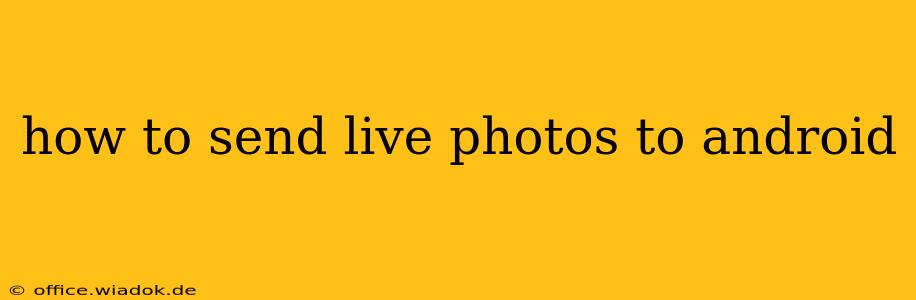Live Photos, those captivating snippets of time capturing motion and sound, are a fantastic feature of iPhones. But what happens when you want to share that perfect moment with your Android-using friends and family? Sending Live Photos to Android isn't as straightforward as sending a regular image, but it's definitely achievable. This guide provides various methods, ensuring you can share your dynamic memories regardless of device.
Understanding the Challenge: Live Photos Aren't Standard
The core issue is that Live Photos are a proprietary Apple format. Android devices don't inherently support them. Therefore, you need to convert the Live Photo into a format Android can readily display, like a short video or a still image.
Methods for Sending Live Photos to Android
Here are several effective strategies to get your Live Photos onto Android devices:
1. Sharing as a Video
This is arguably the most common and effective method. Live Photos essentially contain a short video clip, and most messaging apps will automatically recognize and send this as a video file.
- Steps:
- Select the Live Photo: Open the Photos app on your iPhone and locate the Live Photo you want to share.
- Choose "Share": Tap the share icon (usually a square with an upward-pointing arrow).
- Select a Messaging App: Choose your preferred messaging app (e.g., WhatsApp, Messages, Telegram).
- Send the Photo: The app will usually automatically recognize the Live Photo and send it as a short video.
2. Saving as a Video First, Then Sending
This offers more control. You can preview the video before sending, ensuring you're happy with the result.
- Steps:
- Open the Live Photo: Find the Live Photo in your Photos app.
- Save as Video: Some iPhones allow you to directly save a Live Photo as a video within the editing options. Otherwise, you might need a third-party app (many free ones exist in the App Store) designed for this purpose.
- Share the Video: Once converted, share the video via your chosen messaging app.
3. Sharing as a Still Image
If you only need to share the key frame of the Live Photo, this is a simple solution. It loses the motion and sound, of course, but keeps the image itself.
- Steps:
- Select the Live Photo: Locate the Live Photo you want to share.
- Share: Tap the share icon and select your messaging app.
- Send as Image: The app should send the key frame (the default image from the Live Photo) as a standard photograph.
4. Using Cloud Storage Services
Services like Google Photos, iCloud, Dropbox, or OneDrive offer a workaround. Upload your Live Photos to the cloud, and then share a link to the specific photo with your Android contact. The Android user can then view the Live Photo via the web browser. Note: this won’t directly show up as a playable Live Photo on their phone gallery; it functions more like a web-based view.
Troubleshooting Tips
- App Compatibility: Some messaging apps handle Live Photos better than others. Experiment with different options to find the one that consistently provides the best results.
- File Size: Large Live Photos might take longer to send or cause issues. Consider reducing file size before sharing, especially with slower internet connections.
- Third-Party Apps: If the built-in options aren't working, explore third-party apps specifically designed to convert Live Photos to Android-compatible formats. Numerous free options are available.
Conclusion
While sending Live Photos directly to Android isn't a native function, these various methods provide seamless sharing. Choosing the right method depends on your priorities (sharing the video, just the key image, or using cloud storage) and your desired level of control. With a little understanding, those vibrant moments captured in Live Photos can easily be enjoyed by everyone, regardless of their phone's operating system.