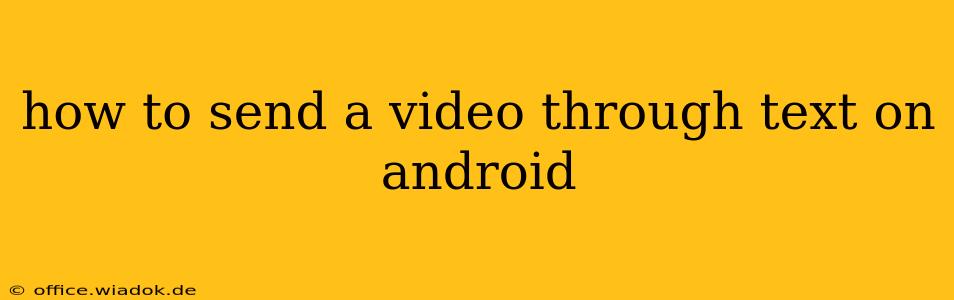Sending videos via text message on your Android device might seem straightforward, but the optimal method depends on several factors like video size, recipient's device, and your messaging app. This guide covers various techniques to ensure your videos arrive safely and smoothly.
Understanding File Size Limitations
Before diving into methods, it's crucial to understand that standard text messaging (SMS) has severe limitations on file sizes. Larger videos will likely fail to send. This is where different messaging apps and techniques become crucial.
Method 1: Using Your Default Messaging App (for smaller videos)
This is the simplest method, but only suitable for short, low-resolution videos.
- Open your messaging app: Locate the app you typically use for texting (e.g., Messages).
- Start a new message: Select the recipient.
- Attach the video: Look for a paperclip or attachment icon (usually a plus sign). Select "Gallery" or "Photos" and choose the video you want to send.
- Send the message: Tap the send button.
Important Note: If the video is too large, you'll likely receive an error message. Proceed to the next methods if this occurs.
Method 2: Utilizing Messaging Apps with Larger File Size Limits (e.g., WhatsApp, Messenger)
Popular messaging apps like WhatsApp, Facebook Messenger, and others are designed to handle larger files.
- Open your preferred app: Launch WhatsApp, Messenger, or a similar app.
- Start a chat: Choose the recipient.
- Attach the video: Similar to the default messaging app, look for the attachment icon and select your video.
- Send the video: The app will typically compress the video to optimize for transmission. However, larger videos might still take a while to send or compress.
Advantages: These apps often offer better compression and handle larger files than standard SMS.
Method 3: Using Cloud Storage Services (for very large videos)
For exceptionally large videos, sharing via a cloud storage service offers a reliable solution.
- Upload the video: Upload your video to a cloud storage service like Google Drive, Dropbox, or OneDrive.
- Generate a shareable link: Most cloud services allow you to generate a shareable link to the video.
- Share the link: Paste the link into your message to the recipient.
Advantages: This method works for any size video and allows for easy sharing even if the recipient isn't using the same messaging app or cloud service. It also offers a convenient way to track downloads.
Troubleshooting Tips
- Check your internet connection: A weak or unstable internet connection can hinder video sending.
- Reduce video size: Use a video editing app to reduce the resolution and file size of your video before sending. There are many free apps available on the Google Play Store to help with this.
- Check recipient's storage: Ensure the recipient has sufficient storage space on their device.
- Restart your device: A simple restart can sometimes resolve temporary glitches.
Conclusion
Sending videos via text on Android offers flexibility depending on the video's size and your preferences. By understanding the limitations of SMS and leveraging the capabilities of dedicated messaging apps or cloud storage, you can ensure seamless video sharing with anyone. Remember to always consider file size and your recipient's device capabilities for the best results.