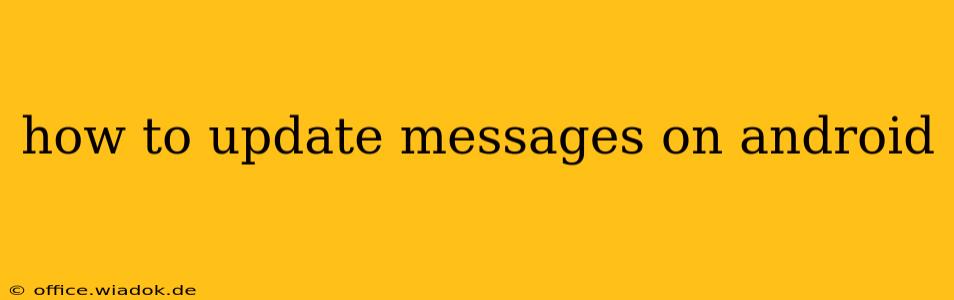Staying connected is easier than ever with Android's messaging capabilities. But what happens when your messaging app needs an update? Whether you're dealing with bugs, new features, or simply want the latest improvements, updating your messaging app is crucial for optimal performance and security. This guide will walk you through different methods to update your messages app on Android, regardless of whether it's the default messaging app or a third-party alternative like WhatsApp, Telegram, or Signal.
Understanding Android Message Updates
Before diving into the how, let's understand the why. Updating your messaging app isn't just about getting new emojis (though that's a bonus!). Updates often include:
- Bug Fixes: Developers constantly work to eliminate glitches and improve app stability. An update might resolve issues like delayed messages, crashing, or notification problems.
- Security Patches: Messaging apps handle sensitive information. Updates often include vital security patches to protect your data from vulnerabilities.
- New Features: Updates introduce exciting new functionalities, such as improved group chat features, enhanced privacy settings, or support for new file types.
- Performance Improvements: Updates often optimize app performance, resulting in faster loading times, smoother operation, and reduced battery drain.
Methods to Update Your Android Messaging App
The process of updating your messaging app depends on whether it's a pre-installed app or one you downloaded from the Google Play Store.
Updating the Default Messaging App (e.g., Google Messages)
The default messaging app on your Android device is usually handled through the system update process. This often happens automatically in the background, but you can also manually check for updates:
- Open Settings: Locate and open the "Settings" app on your Android device. The icon usually resembles a gear or cogwheel.
- Find System Updates: Navigate to the "System" or "Software Update" section. The exact wording varies between Android versions and device manufacturers.
- Check for Updates: Tap on "Check for Updates" or a similar option. Your device will search for available system updates, including updates for pre-installed apps like your default messaging app.
- Download and Install: If an update is available, follow the on-screen instructions to download and install it. Your device may need to restart after the update is complete.
Important Note: Updating your system software often bundles updates for multiple pre-installed apps, including your default messaging app.
Updating Third-Party Messaging Apps (e.g., WhatsApp, Telegram)
For third-party apps like WhatsApp or Telegram, updating is straightforward through the Google Play Store:
- Open Google Play Store: Launch the Google Play Store app on your device.
- Access Your Apps: Tap on your profile icon (usually located in the top right corner).
- Manage Apps & Device: Select "Manage apps & device."
- Updates: Tap on "Updates." You'll see a list of apps with available updates.
- Update Messaging App: Locate your messaging app (e.g., WhatsApp, Telegram) and tap "Update" next to it.
Alternatively, you can directly search for the app within the Google Play Store and check for updates there.
Troubleshooting Update Issues
If you encounter problems updating your messaging app, try these troubleshooting steps:
- Check your internet connection: Ensure you have a stable internet connection. Updates require a download, so a poor connection can hinder the process.
- Clear app cache and data: Clearing the app's cache and data can sometimes resolve issues preventing updates. This is usually found within the app's info section in your device's settings.
- Restart your device: A simple restart can often resolve minor glitches.
- Check for storage space: Ensure you have enough free storage space on your device. Updates require space to download and install.
- Contact app support: If all else fails, contact the support team for your messaging app for assistance.
By following these steps, you can keep your Android messaging app updated, ensuring you enjoy the latest features, improved performance, and enhanced security. Remember to regularly check for updates to maintain a seamless and secure messaging experience.