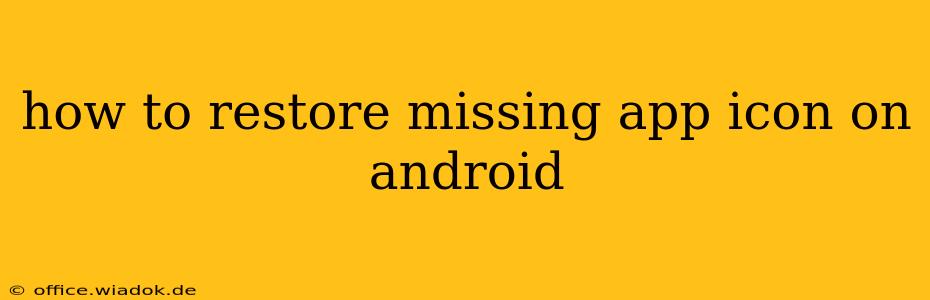Losing app icons on your Android phone can be frustrating, leaving you scrambling to find your favorite apps. This isn't always a major system failure; it's often a simple fix. This guide will walk you through several troubleshooting steps to get those icons back where they belong.
Common Causes of Missing App Icons
Before jumping into solutions, let's identify the potential culprits behind this disappearing act:
- Accidental Removal: Perhaps you accidentally swiped an app away, thinking it was a widget or a shortcut. This is the most common reason.
- Launcher Issues: Your Android launcher (the home screen interface) might be malfunctioning. A buggy launcher can hide or misplace icons.
- Recent Updates: Software updates, whether for the Android OS or individual apps, can sometimes cause temporary glitches, including missing icons.
- Third-Party Launcher Problems: If you're using a launcher other than the default one provided by your phone manufacturer (like Nova Launcher, etc.), problems with the third-party launcher itself can be the source of the issue.
- Storage Issues: While less common, severe low storage can sometimes impact the visual elements of your phone, including icons.
Steps to Restore Missing App Icons
Let's tackle those missing icons with these proven solutions:
1. Check the App Drawer
The most straightforward step is to check your app drawer. Many Android phones have a dedicated button or swipe gesture to access the complete list of installed apps. Your missing app might simply be hiding there.
2. Restart Your Phone
A simple restart often resolves temporary software glitches. This is a quick and easy first step that can often solve the problem.
3. Clear the Launcher Cache and Data
If a restart doesn't help, clearing the cache and data of your launcher might resolve the issue. This usually won't delete your app data, but it clears temporary files that might be causing the problem.
- Locate your Launcher: This is usually found in your phone's settings under "Apps" or "Applications." The name might be slightly different depending on your phone's manufacturer and the launcher you are using (e.g., "Google," "Samsung Launcher," "Nova Launcher").
- Clear Cache: Tap on your launcher and find the option to "Clear Cache."
- Clear Data (Use with Caution): This option is more drastic. Clearing data for your launcher will reset it to its default settings. This might remove any customizations you've made, so consider this option only if clearing the cache doesn't work. Back up your launcher settings if possible before clearing the data.
4. Reinstall the Missing App
If the icon is still missing, try uninstalling and reinstalling the app. This forces a fresh install and might fix underlying problems.
- Uninstall the App: Go to your phone's settings, find the app in the "Apps" section, and uninstall it.
- Reinstall the App: Go to the Google Play Store and reinstall the app.
5. Check for Updates
Ensure your Android operating system and all your apps are up-to-date. Outdated software can sometimes cause compatibility issues.
6. Consider a Factory Reset (Last Resort)
A factory reset is a drastic measure that should be used only if all other solutions fail. This will erase all data from your phone, so back up your data before proceeding.
7. Troubleshooting Third-Party Launchers
If you're using a third-party launcher, consider these steps:
- Update the Launcher: Check the Play Store for updates to your launcher.
- Uninstall and Reinstall the Launcher: As a last resort, try uninstalling and reinstalling the launcher. Remember to back up any settings you've customized.
- Switch Back to the Default Launcher: Temporarily switch back to your phone's default launcher to see if the problem persists. If the icons reappear, the issue lies with your third-party launcher.
By following these steps, you should be able to restore your missing app icons and get back to using your Android phone without any further frustration. Remember to always back up important data before performing drastic troubleshooting steps like clearing app data or performing a factory reset.