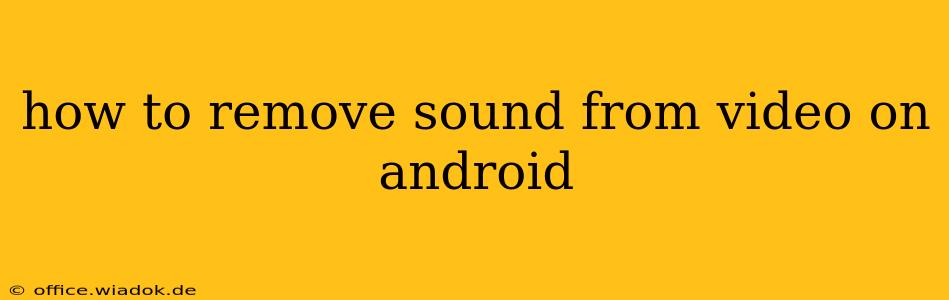Removing the audio from a video on your Android device is surprisingly easy, thanks to a variety of readily available apps and built-in features. Whether you're looking to create a silent video for a specific project or simply want to mute a noisy clip, this guide will walk you through several effective methods.
Understanding Your Options: Apps vs. Built-in Features
Before diving into the specifics, it's important to understand your options. You can either utilize built-in video editing tools (if your device or gallery app offers them) or leverage dedicated video editing applications from the Google Play Store. Each approach has its pros and cons.
Built-in Features:
- Pros: Often free, readily accessible, simple interface.
- Cons: Limited functionality, may not offer advanced editing features.
Third-Party Apps:
- Pros: Extensive features, precise control over audio, often include other video editing tools.
- Cons: May require downloading and installation, some apps may have in-app purchases or subscriptions.
Method 1: Using Built-in Android Video Editors (If Available)
Not all Android devices or gallery apps include video editing capabilities. However, if yours does, this is the simplest method. The process varies slightly depending on the manufacturer and Android version. Generally, you'll find these features within your phone's gallery app.
- Open your Gallery app: Locate and open the app where your videos are stored.
- Select the video: Choose the video you want to mute.
- Edit the video: Look for an "Edit" or similar option. This usually involves tapping the video to bring up options.
- Find audio controls: Once in the editing interface, search for audio settings. This might be labeled "Audio," "Sound," or have a speaker icon.
- Mute or remove the audio: You'll typically find a slider to adjust the volume or a simple toggle to mute the audio completely. Some editors allow you to entirely delete the audio track. Select the option to remove or mute the sound.
- Save the changes: Once you're satisfied, save the edited video to your device. The filename often includes a designation indicating it's a modified version.
Method 2: Utilizing Third-Party Video Editing Apps
Many powerful and versatile video editing apps are available on the Google Play Store. These apps offer a wider range of options and finer control over your videos, including precise audio removal. Here are some popular choices (remember to research and select apps with good user reviews before installing):
- InShot: Known for its user-friendly interface and extensive features.
- CapCut: A popular app offering a wide array of editing tools.
- PowerDirector: A more advanced app with professional-level capabilities.
- KineMaster: Another powerful option with many advanced features, but potentially steeper learning curve.
The exact steps for using these apps vary, but the general process remains similar:
- Install and open the app: Download and install your chosen app from the Google Play Store.
- Import the video: Add the video you wish to edit to the app's timeline.
- Locate the audio track: Most apps display both the video and audio tracks separately.
- Mute or delete the audio: Use the app's tools to mute the audio track (lowering the volume to zero) or completely remove it from the video.
- Export and save: After making your changes, export the edited video and save it to your device.
Troubleshooting Tips
- App Permissions: Ensure the chosen app has the necessary permissions to access your device's storage and media files.
- Large File Sizes: Editing high-resolution videos may require significant processing power and storage space. Consider reducing the video resolution before editing if you experience issues.
- App Compatibility: Some apps might not be compatible with all Android devices or versions. Check the app's description on the Play Store for compatibility information.
By following these methods, you can easily remove sound from your videos on your Android device, allowing you to tailor your videos to your specific needs. Remember to explore the features of your chosen app or built-in editor to discover even more editing capabilities.