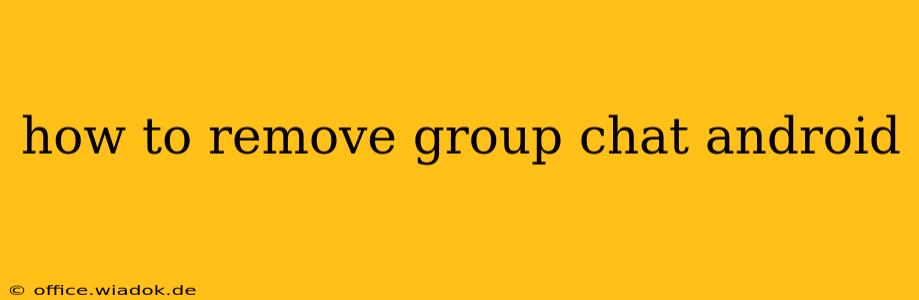Leaving a group chat on Android is a simple process, but the exact steps depend slightly on the messaging app you're using. This guide covers the most popular options and offers troubleshooting tips for common issues.
Removing Yourself from Group Chats on Different Apps
Here's a breakdown of how to leave group chats on some of the most prevalent Android messaging apps:
1. Google Messages
Google Messages is the default messaging app for many Android devices. Here's how to leave a group conversation:
- Open the group chat: Locate and open the group chat you wish to exit.
- Access the group info: Usually, you'll find a three-vertical-dot icon (more options) in the upper right corner. Tap on it. Some versions may show the group name at the top; tap that to access settings.
- Look for "Leave group" or a similar option: You should see an option to leave the group. The exact wording may vary slightly depending on your app version.
- Confirm: Tap "Leave group" to confirm your decision. You'll be removed from the chat, and you won't receive further messages.
2. WhatsApp
WhatsApp is another immensely popular messaging app. Leaving a group is straightforward:
- Open the group chat: Navigate to the group chat you want to exit.
- Access group information: Tap the group name at the top of the chat. This usually opens the group info screen.
- Find the "Exit group" option: Scroll down and look for the "Exit group" option. Tap it.
- Confirm: You'll likely be prompted to confirm your decision. Tap "Exit" or the equivalent button to leave the group.
3. Facebook Messenger
Facebook Messenger allows you to leave group chats, but the process is slightly different:
- Open the group chat: Find and open the group chat you want to leave.
- Access the group info: Tap the group's name at the top of the chat. This will take you to the group's information page.
- Locate the "Leave Group" option: You might need to scroll down. Tap on "Leave Group."
- Confirm your departure: Confirm that you want to leave the group chat. You will no longer receive notifications or be able to participate.
4. Other Messaging Apps
The process for other messaging apps will be similar. Look for options like "Leave Group," "Exit Group," or an equivalent phrase within the group's settings or information menu. If you're unsure, consult the app's help section or online documentation for specific instructions.
Troubleshooting
If you're having trouble leaving a group chat:
- Update your app: Ensure your messaging app is up-to-date. Older versions may have bugs or missing features.
- Restart your phone: A simple restart can often resolve temporary software glitches.
- Check your internet connection: A poor internet connection can interfere with app functionality.
- Contact app support: If you've tried the above steps and are still unable to leave the group, contact the messaging app's support team for assistance.
Remember, leaving a group chat usually removes you completely, so you won't receive any further messages or notifications from that group. Consider this before exiting a crucial group chat.