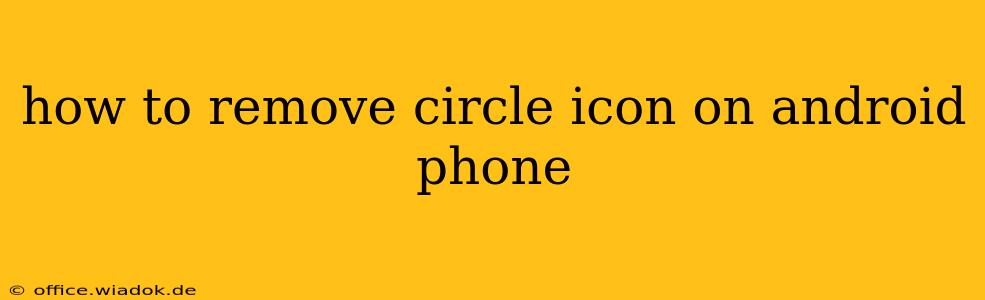Are those pesky circle icons cluttering your Android home screen and driving you crazy? You're not alone! Many Android users find themselves battling unwanted circular app icons or widgets. This guide will walk you through several methods to get rid of them, depending on where they're coming from. Let's dive in!
Identifying the Source of the Circle Icons
Before we jump into solutions, it's crucial to understand why you're seeing these circles. They aren't a standard Android feature, so they're likely caused by one of the following:
- A Third-Party Launcher: Many custom launchers (like Nova Launcher, Action Launcher, etc.) offer customization options, including the ability to add circular icon shapes. If you've recently installed a new launcher, this is the most likely culprit.
- A Theme or Icon Pack: Themes and icon packs often change the appearance of your app icons. A theme might apply a circular shape to all your apps, while an icon pack might offer specific circular icons for individual apps.
- Individual App Settings: Some apps might allow you to customize the appearance of their icon within their own settings. While less common, it's worth checking.
- Widget Issues: Some widgets may appear as circles on your home screen. This is often a design choice by the app developer, and removing the widget is the only solution.
Methods to Remove Circle Icons
Now that we've identified the possible causes, let's explore the solutions:
1. Change Your Launcher
If you suspect a third-party launcher is responsible, try switching back to your phone's default launcher. This usually involves:
- Long-pressing an empty space on your home screen.
- Selecting "Home screen settings" or a similar option (the exact wording varies depending on your phone's manufacturer and Android version).
- Choosing your phone's default launcher from the list of available launchers.
This will revert your home screen's appearance to its original state, removing any launcher-specific icon changes.
2. Uninstall or Disable Themes and Icon Packs
If a theme or icon pack is the culprit, try uninstalling or disabling it:
- Open your phone's Settings app.
- Go to "Apps" or "Applications."
- Find the theme or icon pack that you suspect is causing the problem.
- Uninstall or disable the app. Disabling will leave the app on your phone but prevent it from running, while uninstalling removes it entirely.
After uninstalling or disabling, restart your phone to see if the circular icons have disappeared.
3. Check Individual App Settings
While less common, some apps might offer options to customize their icon shapes within their settings. Explore the settings of the apps with circular icons to see if such an option exists.
4. Remove Problem Widgets
If the circles are actually widgets and you don't want them, simply long-press on the widget and drag it to the "Remove" icon at the top of the screen.
5. Factory Reset (Last Resort)
If all else fails, a factory reset is a drastic solution that will wipe your phone's data and restore it to its factory settings. This should only be used as a last resort after you've backed up all your important data.
Preventing Future Circle Icon Issues
To prevent this issue from happening again:
- Be mindful when installing launchers, themes, and icon packs. Pay close attention to screenshots and reviews to see if they modify icon shapes.
- Regularly review your installed apps. Uninstall apps you no longer use to keep your phone clean and prevent unexpected changes.
By following these steps, you should be able to successfully remove those annoying circle icons and restore your Android home screen to its desired appearance. Remember to always back up your data before making significant changes to your phone's settings.