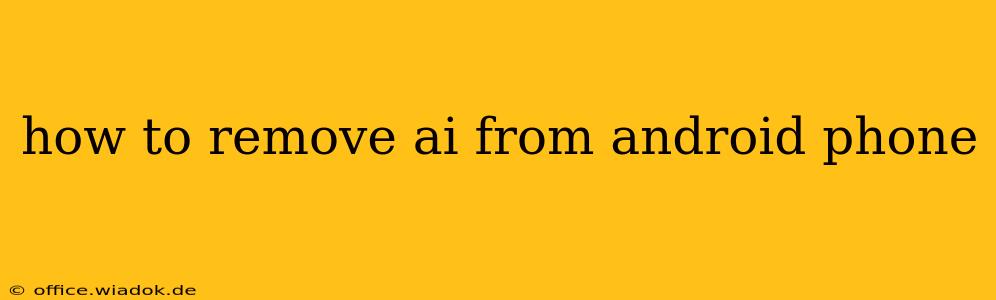Android phones are increasingly incorporating AI features into their operating systems and pre-installed apps. While these features offer convenience and enhanced functionality, some users may prefer a less AI-driven experience. This guide explores methods to minimize or remove AI's influence on your Android phone. It's important to understand that completely eliminating AI is virtually impossible, as many core phone functions rely on some level of AI processing. However, you can significantly reduce its presence.
Understanding AI's Role in Your Android Phone
Before diving into removal techniques, let's understand where AI typically operates:
- Smart Assistants (Google Assistant, Bixby): These are the most visible AI components, handling voice commands, answering questions, and managing tasks.
- App Predictions and Suggestions: AI algorithms analyze your usage patterns to suggest apps, contacts, or information.
- Camera Features: AI powers features like scene detection, portrait mode, and object recognition.
- System Optimization: AI manages background processes, battery life, and app performance.
- Personalized Recommendations: AI influences the content you see in news feeds, app stores, and other platforms.
Methods to Minimize AI Influence
Completely removing AI is impractical, but these steps will lessen its impact:
1. Disable Smart Assistants
The most significant step is disabling your phone's built-in smart assistant. This will prevent proactive suggestions, background listening, and related activities.
- Google Assistant: Go to your phone's settings, search for "Google Assistant," and disable the toggle for "Assistant." You might also need to disable "Hey Google" voice detection.
- Other Assistants (Bixby, Alexa): The process is similar; look for your assistant's settings within your phone's settings menu and disable relevant options.
2. Limit App Permissions
Many apps request access to your data to personalize their services. Restricting these permissions reduces AI's ability to build a profile of your usage habits.
- Review App Permissions: Go to your phone's settings, find "Apps" or "Applications," and review the permissions granted to each app. Revoke permissions for access to location, contacts, microphone, and other sensitive data whenever possible.
3. Disable Personalized Recommendations
Many apps rely on AI to provide personalized recommendations. While you can't fully eliminate this, you can reduce its impact:
- App Stores: Explore the settings of your app stores (Google Play Store, etc.) to disable personalized recommendations.
- News Apps and Social Media: Check the settings of these apps to limit the personalization of their content feeds.
4. Use Privacy-Focused Apps
Consider switching to alternative apps that prioritize user privacy and minimize the use of AI. Many open-source or privacy-centric apps are available that offer similar functionality without the extensive data collection.
5. Manage Background Processes
Excessive background activity can lead to more AI-driven processes. Restricting background processes might help, though it may impact some app functionality.
- Manage Battery Usage: Your phone's settings offer tools to manage app battery usage and limit background activity. This isn't a direct AI removal, but it limits AI's resources.
6. Regularly Clear App Data and Cache
Clearing app data and cache can remove temporary files and usage data that AI algorithms use to personalize your experience. However, be aware that this might delete some settings or preferences within the apps.
Limitations and Considerations
Remember that completely eliminating AI from your Android phone is challenging. Many core functionalities rely on underlying AI processing for efficiency. The steps above represent a significant reduction in its impact, but some level of AI integration will likely remain.
This guide provides a practical approach to minimizing AI's role on your Android device, empowering you to manage your privacy and control your digital experience. Remember to consult your phone's specific documentation for detailed instructions on managing settings and permissions.