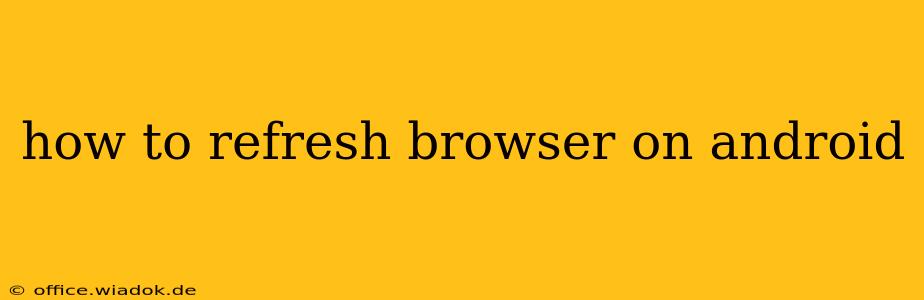Refreshing your Android browser is a simple task, but the exact method depends on the browser you're using. This guide covers the most popular Android browsers and offers troubleshooting tips for when things don't go as planned.
Understanding Browser Refreshing
Before diving into the specifics, let's clarify what "refreshing" a webpage actually does. When you refresh a page, your browser reloads the current webpage from the server. This is useful for several reasons:
- Loading the latest version: Websites are constantly updated. Refreshing ensures you see the most current content, including new articles, images, or product information.
- Fixing display issues: Sometimes, a webpage might load incorrectly due to temporary glitches. Refreshing often resolves these visual problems.
- Checking for updates: Dynamic websites, like those showing live data or news feeds, benefit from frequent refreshes to see the latest information.
Refreshing in Popular Android Browsers
Here's how to refresh your browser on some of the most common Android browsers:
Google Chrome:
The most common method is to tap the reload/refresh icon. This usually looks like a circular arrow and is typically located in the address bar or the menu (represented by three vertical dots). Alternatively, you can use the following:
- Swipe down: On many Android devices, a simple swipe down on the screen while viewing a webpage will trigger a refresh. This gesture is becoming increasingly common across browsers.
- Keyboard Shortcut: If your Android device has a physical keyboard or supports an external keyboard, pressing F5 will usually refresh the page.
Mozilla Firefox:
Similar to Chrome, Firefox utilizes a refresh icon (circular arrow). You'll typically find it in the address bar or the menu (usually three horizontal lines). The swipe down gesture might also work here, depending on your device and Android version.
Samsung Internet:
Samsung's default browser also employs a refresh icon (a circular arrow). It usually resides in the address bar or within the browser's menu. The swipe-down gesture might also be supported.
Other Browsers:
Most other Android browsers follow a similar pattern. Look for a refresh icon (usually a circular arrow) in the address bar or the menu. If you can't find it, consult your browser's help section or settings.
Troubleshooting Refresh Issues
If you're having trouble refreshing a page:
- Check your internet connection: Ensure you have a stable internet connection (Wi-Fi or mobile data). A weak connection can prevent pages from loading or refreshing properly.
- Clear your browser cache and cookies: Sometimes, outdated cached data can interfere with page loading. Clearing your cache and cookies can resolve this. The process varies slightly by browser; check your browser's settings for instructions.
- Force stop the browser app: If the browser is unresponsive, try force-stopping the app from your Android device's settings. This closes the app completely and allows you to relaunch it fresh.
- Update the browser: An outdated browser might have bugs that affect refreshing. Check your app store for updates.
- Restart your device: A simple device restart can often solve temporary software glitches that affect browser functionality.
Conclusion
Refreshing your web pages on Android is typically a straightforward process. Knowing the various methods, including the swipe-down gesture and the standard refresh icon, will ensure you can quickly access the latest information online. If you encounter any issues, the troubleshooting steps outlined above can help get your browser back on track. Remember to consult your specific browser's help resources if you encounter persistent problems.