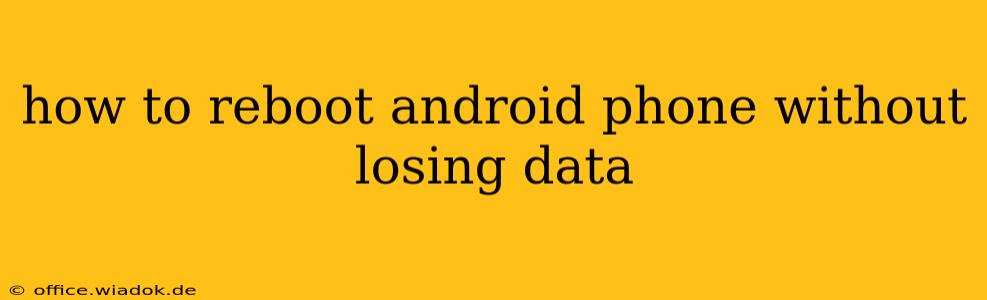Rebooting your Android phone is a simple yet crucial troubleshooting step for many common issues. A simple restart can often resolve minor glitches, freezing apps, or sluggish performance without requiring more drastic measures. The good news is that a standard reboot will not lead to data loss. This guide will walk you through different methods to reboot your Android phone safely and efficiently, ensuring your precious photos, contacts, and apps remain intact.
Understanding the Different Types of Reboots
Before we dive into the how-to, it's essential to understand that there are several ways to restart your Android device. While all aim to refresh the system, they differ slightly in their approach:
-
Standard Reboot (Soft Reboot): This is the most common type of reboot. It simply restarts your phone's operating system without affecting any stored data. This is what we'll focus on primarily in this guide.
-
Forced Reboot (Hard Reboot): Used when your phone becomes unresponsive or frozen. This involves holding down specific buttons to force a shutdown and restart. It’s still generally safe for your data, but it's a more forceful method.
-
Recovery Mode Reboot: This is used for more advanced troubleshooting and typically involves wiping cache partitions or performing factory resets (which will lead to data loss if not backed up beforehand). We will not cover this method here as it's not relevant to rebooting without data loss.
How to Perform a Standard Reboot (Soft Reboot)
The simplest way to reboot your Android phone is a standard soft reboot. This is generally the recommended approach for most situations. Here's how to do it:
-
Locate the Power Button: This is usually located on the side or top of your phone.
-
Press and Hold: Press and hold the power button for a few seconds.
-
Select "Reboot" or "Restart": A menu will appear. Select the option to "Reboot," "Restart," or a similar phrasing. The exact wording may vary slightly depending on your phone's manufacturer and Android version.
-
Wait for the Phone to Restart: Your phone will power off and then power back on. This may take a minute or two.
How to Perform a Forced Reboot (Hard Reboot)
A forced reboot should only be used if your phone is completely unresponsive, frozen, or stuck on a screen. This method forces a shutdown and restart. The exact button combination varies depending on the phone model. Common combinations include:
-
Power Button + Volume Down Button: Hold these buttons simultaneously for about 10-15 seconds.
-
Power Button + Volume Up Button: Similar to the above, but using the volume up button instead.
-
Power Button + Bixby Button (Samsung phones): Some Samsung phones use this combination.
Consult your phone's manual or search online for "[Your Phone Model] forced reboot" to find the correct combination. After successfully performing a forced reboot, your phone should restart normally.
Preventing Data Loss During Reboots
While standard and forced reboots generally don't lead to data loss, it's always a good practice to take preventative measures:
-
Regular Backups: Regularly back up your important data (photos, videos, contacts, etc.) to the cloud (Google Drive, Dropbox, etc.) or to a computer. This ensures that even in the unlikely event of data loss, you have a copy of your essential files.
-
Use Reputable Apps: Avoid downloading apps from untrusted sources, as they could potentially corrupt your system or lead to data loss.
-
Keep Your Software Updated: Regularly update your phone's operating system and apps to benefit from the latest security patches and performance improvements.
Conclusion: Keeping Your Data Safe During Reboots
Rebooting your Android phone is a straightforward process that usually doesn't pose a risk to your data. By following the steps outlined above and taking preventative measures like regular backups, you can ensure a smooth and safe reboot experience, keeping your precious information intact. Remember to consult your phone's manual for specific instructions if you encounter any difficulties.