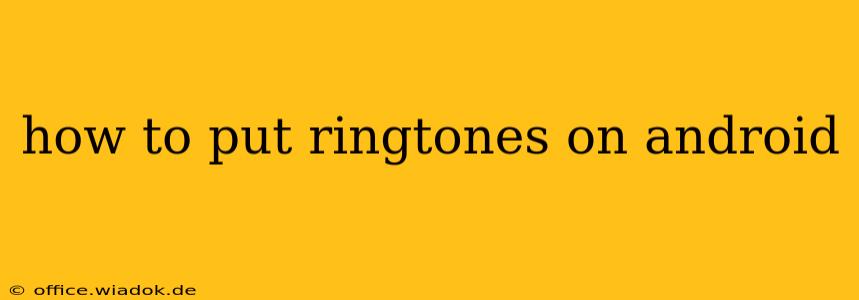Setting the perfect ringtone on your Android phone is a simple process, but the exact steps can vary slightly depending on your phone's manufacturer and Android version. This guide will walk you through multiple methods, ensuring you can customize your sound no matter your device. We'll cover everything from using pre-loaded sounds to importing your own music files.
Method 1: Using Pre-loaded Ringtones
Most Android phones come with a variety of pre-installed ringtones. Accessing these is usually straightforward:
-
Open Settings: Locate the "Settings" app on your home screen or app drawer. The icon typically looks like a gear or cogwheel.
-
Navigate to Sound Settings: Depending on your phone's manufacturer, this might be called "Sound & Vibration," "Sounds and Notifications," or something similar. Look for options related to audio or notifications.
-
Select Ringtone: You should find a section labeled "Ringtone," "Phone Ringtone," or a similar option. Tap on it.
-
Choose Your Ringtone: A list of pre-loaded ringtones will appear. Browse through the options and select the one you prefer. You can usually preview the sound before making your selection.
Method 2: Adding Custom Ringtones from Your Music Library
This is the most popular method for setting unique ringtones. Here's how to use your own music files:
-
Transfer Music: Make sure the music file you want to use as a ringtone is stored on your phone's internal storage or SD card. You can transfer files via a computer, cloud services, or other methods. Important: The file format should ideally be MP3 or WAV for best compatibility.
-
Use the Built-in Option (If Available): Some Android versions have a dedicated option within the ringtone settings to select files directly from your music library. Check your phone's ringtone settings (as described in Method 1) to see if this is available. If so, follow the on-screen instructions to select your music file.
-
Use a File Manager App (If Necessary): If your phone doesn't have a direct option to select from your music library, you'll need a file manager app. Many are available on the Google Play Store. Once installed, use the app to locate the music file you want to use.
-
Set as Ringtone: The exact steps may vary slightly depending on the file manager, but you'll usually need to long-press on the file and select an option like "Set as ringtone," "Set as," or a similar command.
Method 3: Downloading Ringtones from Apps
Numerous apps on the Google Play Store offer a wide selection of ringtones. Some are free, while others offer in-app purchases. These apps usually simplify the process by letting you preview and directly set the ringtone from within the app.
Method 4: Creating Custom Ringtones
For advanced users, you can create your own custom ringtones from longer audio files using audio editing apps. Many free and paid apps are available on the Google Play Store that can trim and edit audio to create shorter ringtone-length files. Remember to save the edited file in a compatible format like MP3 or WAV.
Troubleshooting Common Issues
- File Format Incompatibility: Ensure your audio files are in a supported format (MP3, WAV are recommended).
- Insufficient Storage: Make sure you have enough space on your phone's internal storage or SD card.
- Permissions: Check if your ringtone settings app has the necessary permissions to access your files.
This comprehensive guide should help you successfully add any ringtone you desire to your Android phone. Remember that the exact steps may slightly differ based on the specific Android version and phone manufacturer, but the core principles remain consistent.