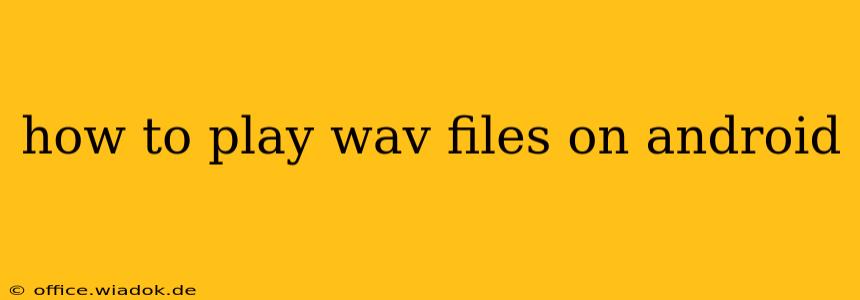Playing WAV files on your Android device should be a straightforward process, but sometimes you might encounter compatibility issues or need specific apps for enhanced functionality. This guide covers various methods and troubleshooting steps to ensure seamless WAV playback on your Android smartphone or tablet.
Understanding WAV Files and Android Compatibility
WAV (Waveform Audio File Format) is a common, uncompressed audio format known for its high fidelity. Android, by default, supports many audio formats, and WAV is usually among them. However, some older devices or custom ROMs might require additional steps to play WAV files correctly.
Method 1: Using the Default Media Player
The simplest approach is to use your Android device's built-in media player. Most modern Android versions include a default player capable of handling WAV files without needing additional software.
- Locate your WAV file: Find the WAV file on your device's internal storage or SD card.
- Open the file: Tap the file to launch it in your default media player. If it doesn't automatically open, you might need to select a media player from the list of available apps.
Troubleshooting: If your default player doesn't work, try the next methods. It's possible the file is corrupted, so try a different WAV file to check if the problem is with the file itself or your device's player.
Method 2: Utilizing Third-Party Media Players
Numerous third-party media players offer broader format support and advanced features beyond the default player. Some popular choices include:
- VLC for Android: A powerful and versatile media player known for its wide compatibility with various audio and video formats, including WAV. It's free, open-source, and highly regarded.
- PowerAmp: A feature-rich music player with excellent audio customization options, supporting a vast array of audio formats. While a paid app, its capabilities are often worth the cost for audiophiles.
- Musixmatch: While primarily a lyric display app, Musixmatch also functions as a capable media player with good WAV support.
These players are readily available on the Google Play Store. Download and install your preferred player, then locate and open your WAV file within the app.
Method 3: Addressing Compatibility Issues
If you still can't play your WAV file, consider these possibilities:
- File Corruption: The WAV file itself might be damaged. Try downloading a different WAV file as a test.
- Insufficient Storage: Ensure you have enough free space on your device's internal storage or SD card.
- Outdated Software: Update your Android OS and your media player app to the latest versions.
- Codec Issues (Rare): In exceptionally rare cases, your device might lack the necessary codec to decode WAV files. However, this is uncommon with modern Android devices.
Choosing the Right Media Player
The best method depends on your needs. If you only need basic WAV playback, the default player often suffices. For enhanced features, a superior user experience, or broader format support, consider a third-party media player like VLC or PowerAmp.
By following these steps, you should successfully play your WAV files on your Android device. Remember to always download apps from reputable sources like the Google Play Store to avoid malware.