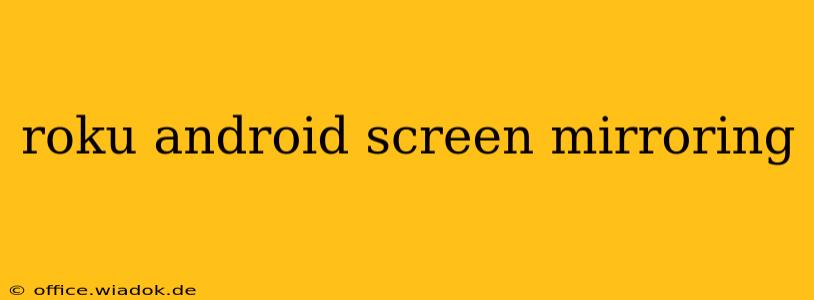Screen mirroring your Android device to your Roku is a fantastic way to share photos, videos, presentations, and more on the big screen. However, the process isn't always straightforward, and understanding the nuances is key to a seamless experience. This guide will walk you through everything you need to know about Roku Android screen mirroring, covering compatible devices, troubleshooting common issues, and exploring alternative solutions.
Understanding Roku's Screen Mirroring Capabilities
Roku devices offer screen mirroring functionality, but it's crucial to understand its limitations. Not all Roku models support screen mirroring equally well, and compatibility varies depending on your Android device's operating system version and manufacturer. While Roku typically supports screen mirroring through its "Screen Mirroring" option (sometimes referred to as "Wireless Display"), the specifics can change with software updates.
Key Considerations:
- Roku Model: Older Roku models might have limited or no screen mirroring capabilities. Check your Roku's specifications to confirm compatibility.
- Android Version: Older Android versions might not be fully compatible with all Roku models. Ensuring your Android device is running a recent version is crucial.
- Wireless Network: A strong and stable Wi-Fi connection is essential for smooth screen mirroring. Network congestion or interference can significantly impact performance.
- Firewall/Security Software: Firewalls or security software on either your Android device or your network router could interfere with screen mirroring. Temporarily disabling these (while being cautious about security risks) can help diagnose whether they're the problem.
How to Mirror Your Android Screen to Roku
The process generally involves these steps:
- Prepare your devices: Ensure both your Roku and Android device are connected to the same Wi-Fi network.
- Enable Screen Mirroring on Roku: Navigate to your Roku's settings menu. The exact location varies depending on your Roku model but generally involves navigating to "Settings," then "System," and finally "Screen Mirroring." Ensure that screen mirroring is enabled.
- Initiate Mirroring on Android: The method for initiating screen mirroring on Android also depends on your device's operating system version. Typically, you'll find the option in your notification shade (swipe down from the top of the screen) or within the "Settings" menu under "Display" or "Connected devices." Look for options like "Cast," "Wireless Display," or "Screen Mirroring."
- Select your Roku: Your Roku device should appear in the list of available devices. Select it to begin mirroring.
Troubleshooting Common Roku Screen Mirroring Issues
If you encounter problems, try these troubleshooting steps:
- Check Wi-Fi Connection: A weak or unstable Wi-Fi signal is the most common culprit. Try moving closer to your router or restarting your router and modem.
- Restart Devices: Restarting both your Roku and Android device can often resolve temporary glitches.
- Update Software: Ensure both your Roku and Android devices have the latest software updates installed.
- Check for Interference: Other wireless devices (like Bluetooth speakers or cordless phones) can interfere with the connection. Try temporarily turning them off.
- Compatibility Issues: If you're still having trouble, check the compatibility of your specific Roku and Android devices. Consult the manufacturer's support websites for information.
Alternatives to Screen Mirroring
If screen mirroring proves unreliable, consider these alternatives:
- Streaming Apps: Many streaming apps (Netflix, Hulu, etc.) are available on both Android and Roku, allowing you to watch content without mirroring.
- Using a USB Cable: While not wireless, connecting your Android device to your Roku via USB might work (depending on Roku model and capabilities) for transferring files.
Conclusion
Screen mirroring your Android device to your Roku can be a convenient way to share content on a larger screen. While it's not always flawless, understanding the potential issues and troubleshooting steps can significantly improve your chances of success. Remember to check compatibility, ensure a strong Wi-Fi connection, and consider alternative methods if necessary. By following these steps, you can enjoy a smoother and more reliable screen mirroring experience.