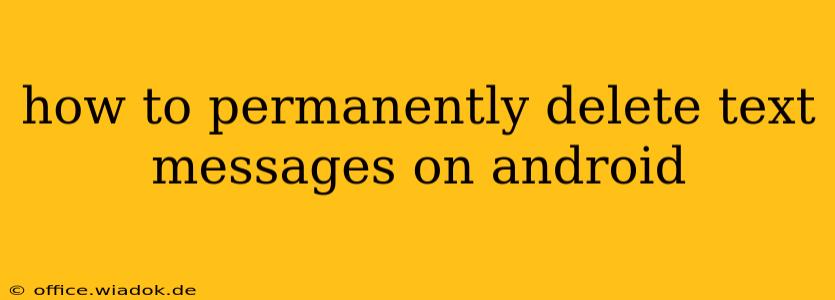Losing control of your digital footprint can be unsettling, and text messages, often containing sensitive personal information, are no exception. Knowing how to permanently delete text messages on your Android device is crucial for privacy and security. This guide provides comprehensive strategies to ensure those messages are gone for good, addressing both standard deletion methods and more robust techniques for complete data eradication.
Understanding Android's Deletion Process
Before diving into the methods, it's important to understand that simply deleting a text message from your Android phone doesn't necessarily mean it's gone forever. The message might still reside in your phone's internal storage or even on your SIM card, potentially recoverable using data recovery software. This is especially true if you haven't overwritten the data with new information. True permanent deletion requires more than a simple swipe.
Methods for Deleting Text Messages on Android
Here are several methods, ranging from the standard approach to more secure techniques:
1. Standard Deletion:
This is the simplest method, accessible to all Android users.
- Open your messaging app: Locate your default messaging app (e.g., Messages, Google Messages).
- Select the message(s): Tap and hold the message you want to delete. You can usually select multiple messages simultaneously.
- Tap the delete icon: This is usually a trash can icon. Confirm the deletion when prompted.
Important Note: As mentioned earlier, this method doesn't guarantee permanent deletion. The data may still be recoverable.
2. Clearing the Messaging App Cache and Data:
This more aggressive approach removes temporary files and data associated with the messaging app, potentially including deleted messages.
- Go to Settings: Open your phone's settings menu.
- Find Apps or Applications: Navigate to the app management section.
- Locate your messaging app: Find the app you use for texting (e.g., Messages, Google Messages).
- Tap "Storage" or "Storage & Cache": Look for options to clear cache and/or clear data. Clearing data will delete all app data, including conversations. Back up your messages if you need to keep any of them.
- Confirm the actions: Android will prompt you to confirm before clearing the cache and data.
3. Factory Reset (Extreme Measure):
A factory reset wipes all data from your Android device, including text messages. This is a drastic step, only recommended if you're prepared to lose all data on your phone.
- Back up important data: Before proceeding, back up any essential data to the cloud or another device. This includes photos, videos, contacts, and any other crucial files.
- Go to Settings: Access your phone's settings.
- Find Backup & Reset: Navigate to the backup and reset section.
- Select "Factory data reset": Follow the on-screen instructions to complete the factory reset. This process can take some time.
4. Using Third-Party Apps (Use with Caution):
Some third-party apps claim to securely delete data, including text messages, by overwriting the data multiple times. However, exercise extreme caution when using such apps. Choose reputable apps with positive reviews and ensure you understand the app's permissions before installing it. Always prioritize well-known and trusted app developers.
Best Practices for Data Security
Beyond deleting messages, adopting these best practices can significantly improve your mobile data security:
- Use strong passwords and two-factor authentication: Protect your device and accounts with robust security measures.
- Regularly update your phone's software: Software updates often include security patches.
- Be cautious about what you share: Avoid sending sensitive information via text message whenever possible.
- Encrypt your device: Consider encrypting your Android device to add an extra layer of protection to your data.
By following these methods and best practices, you can enhance your privacy and control over your personal data on your Android device. Remember that the most secure method, a factory reset, requires a complete data backup beforehand. Choose the method that best suits your needs and always prioritize your digital safety and security.