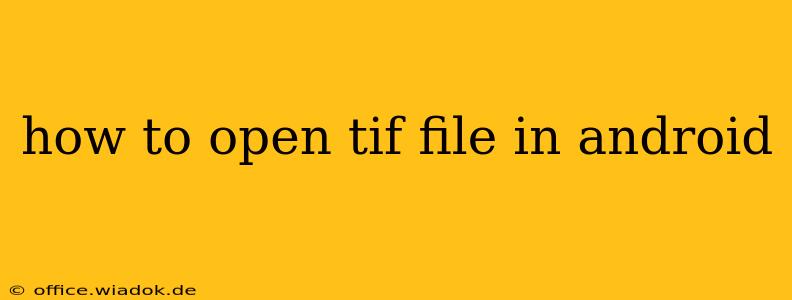TIF (Tagged Image File Format) files, also known as TIFF files, are high-quality image files often used for professional photography and printing. While not as ubiquitous as JPEGs or PNGs, you might find yourself needing to open a TIF file on your Android device. Fortunately, several methods exist, each with its own advantages and disadvantages. This guide will walk you through the most effective ways to view and potentially edit TIF files on your Android phone or tablet.
Understanding TIF Files and Android Compatibility
Android's native image viewing capabilities often struggle with TIF files, especially those with complex compression or large file sizes. Unlike JPEGs which are widely supported, TIF's versatility in handling different compression schemes and color depths means it requires a dedicated application for optimal viewing.
Methods to Open TIF Files on Android
Here are several approaches to accessing your TIF files on your Android device:
1. Using a Dedicated Image Viewer App
This is often the most reliable method. Many free and paid apps on the Google Play Store are specifically designed to handle TIF files. These apps often offer features beyond simple viewing, such as:
- Zoom and Pan: Easily navigate large TIF images.
- Metadata Viewing: See details like camera settings, date, and location (if available).
- Image Rotation and Flipping: Basic image manipulation.
- Sharing Capabilities: Quickly share the image via email, messaging, or social media.
Choosing an App: Look for apps with high ratings, positive user reviews, and a large number of downloads. Check the app description carefully to confirm TIF support. Some popular options (availability may vary) include:
- QuickPic: Often cited for its speed and ease of use.
- XnView: A powerful, feature-rich option (may have a paid version with advanced capabilities).
- Google Photos: While not explicitly advertised as a TIF viewer, it might support simpler TIF files; however, it may not handle all types of TIFs equally well.
Process:
- Download and install a suitable image viewer app from the Google Play Store.
- Open the app and navigate to the location where your TIF file is stored (usually your downloads folder or a specific cloud storage location).
- Select the TIF file to open it within the app.
2. Converting the TIF File
If you encounter difficulties opening the TIF file directly, converting it to a more common format like JPEG or PNG might be necessary. This involves using a conversion tool, either online or on your computer.
Online Converters: Numerous online websites offer free TIF conversion services. Be mindful of uploading sensitive files to unknown websites, however. Choose reputable converters with strong security measures.
Desktop Software: If you have access to a computer, desktop applications like Adobe Photoshop, GIMP (a free alternative), or online tools can efficiently convert your TIF files. Convert the file on your computer and then transfer it to your Android device for viewing.
3. Cloud Storage Services
Cloud storage services (like Google Drive, Dropbox, OneDrive) usually have built-in preview functionality, although this may not be suitable for all TIF files. The preview may be a low-resolution thumbnail, not the full-quality image. This is a convenient way to quickly check if the image is what you expect.
Troubleshooting TIF File Issues on Android
- App Compatibility: Ensure the app you're using explicitly supports TIF files.
- File Corruption: A corrupted TIF file may prevent it from opening. Try converting it using a reliable converter.
- File Size: Extremely large TIF files might overload some apps. Consider converting it to a smaller size or using a more powerful image viewer.
By following these steps and choosing the right tools, you can successfully access and view your TIF files on your Android device. Remember to always download apps from trusted sources like the Google Play Store to maintain your device's security.