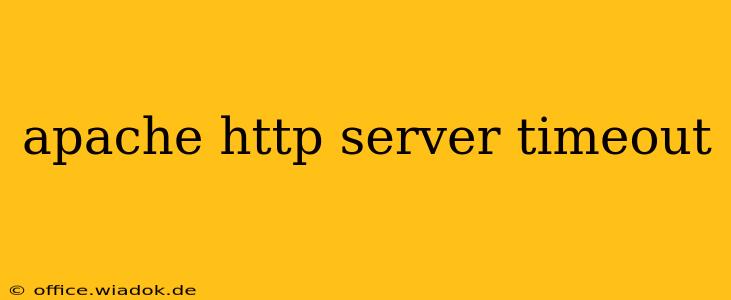The Apache HTTP server is a workhorse of the internet, powering countless websites. However, even the most robust server can experience timeouts, frustrating users and impacting your website's performance and SEO. Understanding Apache timeouts, their causes, and how to effectively troubleshoot and optimize them is crucial for maintaining a healthy and responsive web presence. This comprehensive guide will walk you through everything you need to know.
Understanding Apache Timeouts
Before diving into solutions, let's clarify what constitutes an Apache timeout. Essentially, a timeout occurs when a client (like a web browser) requests a resource from your server, but the server fails to respond within a predefined timeframe. This can manifest in several ways:
- Client-side timeout: The browser displays an error message indicating the server didn't respond. This is usually a "connection timed out" error.
- Server-side timeout: The server itself identifies the request as taking too long and terminates it. Logs will usually reflect this.
- Application timeout: The timeout occurs within the application itself (e.g., a PHP script), causing the server to respond slowly or not at all.
These timeouts can stem from various sources, making diagnosis crucial.
Common Causes of Apache Timeouts
Several factors contribute to Apache HTTP server timeouts. Identifying the root cause is key to effective resolution. Here are some of the most frequent culprits:
1. Network Issues:
- Slow or congested network: High network latency or congestion can significantly increase response times, leading to timeouts. This could be on your server's end, your client's end, or somewhere in between.
- DNS resolution problems: If your server's DNS records are incorrect or inaccessible, it can delay requests, potentially causing timeouts.
- Firewall issues: Overly restrictive firewalls can block or delay requests, leading to timeouts.
2. Server Overload:
- High CPU usage: If your server's CPU is constantly maxed out, it won't be able to process requests efficiently, resulting in timeouts.
- Insufficient memory (RAM): Lack of RAM can lead to performance bottlenecks and ultimately, timeouts.
- Slow or full hard drive: A hard drive nearing capacity or experiencing performance issues can significantly slow down the server.
3. Apache Configuration:
- Incorrect timeout settings: Apache's configuration files contain various timeout directives. If these are set too low, legitimate requests might be prematurely terminated.
- Inefficient Apache modules: Some modules might be poorly configured or resource-intensive, impacting server performance.
4. Application Issues:
- Long-running scripts: Inefficiently written scripts (PHP, Python, etc.) that take an excessive amount of time to execute can cause timeouts.
- Database queries: Slow or poorly optimized database queries are a major source of application timeouts.
Troubleshooting Apache Timeouts: A Step-by-Step Guide
Effectively troubleshooting Apache timeouts requires a systematic approach. Follow these steps:
-
Check your Apache error logs: These logs contain valuable information about errors and timeouts. Look for patterns and specific error messages. The location of the error logs varies depending on your operating system and Apache configuration.
-
Monitor server resources: Use tools like
top(Linux) or Task Manager (Windows) to monitor CPU usage, memory consumption, and disk I/O. Identify any bottlenecks. -
Review your Apache configuration: Carefully examine your
httpd.conf(or equivalent) file. Pay close attention to timeout directives such asTimeout,KeepAliveTimeout, andMaxKeepAliveRequests. Adjust these values if necessary, but increase them cautiously to avoid security risks. -
Analyze your application code: If the timeout seems application-related, carefully review your code for inefficiencies. Optimize database queries, avoid unnecessary loops, and implement proper error handling.
-
Test your network connectivity: Ensure there are no network issues hindering communication between clients and your server. Use tools like
pingandtracerouteto diagnose network problems.
Optimizing Apache for Performance and Preventing Timeouts
Preventing timeouts requires a proactive approach focusing on both server optimization and application efficiency:
- Upgrade your server hardware: Invest in more powerful hardware with increased CPU, RAM, and faster storage.
- Optimize your Apache configuration: Fine-tune Apache's configuration to match your server's resources and expected load.
- Implement caching: Use caching mechanisms (e.g., Varnish, Redis) to reduce the server's load and improve response times.
- Optimize database queries: Ensure your database queries are efficient and indexed appropriately.
- Use a content delivery network (CDN): A CDN distributes your website's content across multiple servers, improving response times for users around the globe.
By understanding the causes of Apache timeouts and following these troubleshooting and optimization steps, you can ensure your website remains responsive, reliable, and provides a positive user experience. Remember that consistent monitoring and proactive maintenance are key to long-term server health and preventing future timeout issues.