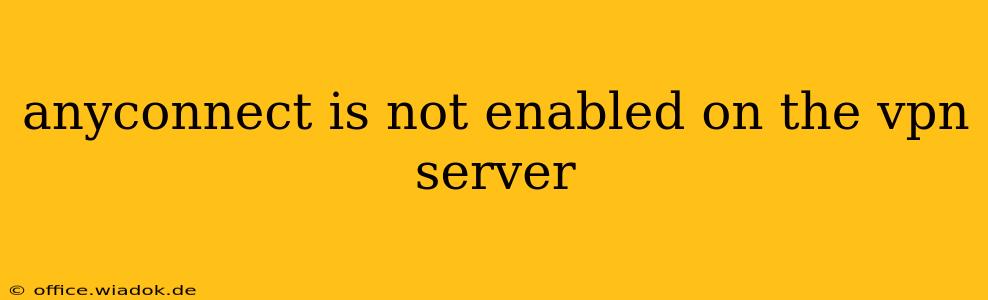Facing the frustrating "AnyConnect is not enabled on the VPN server" error? This comprehensive guide will walk you through troubleshooting this common VPN issue, exploring potential causes and providing effective solutions. Whether you're a seasoned IT professional or a home user, understanding the root causes and available fixes is crucial for restoring your VPN connection.
Understanding the Error
The message "AnyConnect is not enabled on the VPN server" signifies that the Cisco AnyConnect VPN client can't establish a connection because the VPN server itself isn't properly configured to accept AnyConnect connections. This isn't a problem with your client software; the issue lies within the server's configuration or its network infrastructure.
Potential Causes
Several factors could contribute to this error. Let's break down the most common ones:
1. AnyConnect Service Not Running:
The AnyConnect VPN service might be stopped or disabled on the VPN server. This is a simple yet often overlooked problem. The server needs this service actively running to accept and process connection requests.
2. Incorrect Server Configuration:
The VPN server might have incorrect settings preventing AnyConnect connections. This could involve misconfigured network settings, firewall rules blocking AnyConnect traffic, or improper AnyConnect deployment.
3. Network Connectivity Issues:
Problems with the VPN server's network connectivity can prevent AnyConnect from establishing a connection. This includes network outages, misconfigured routing, or DNS resolution failures on the server.
4. Firewall Interference:
Firewalls on the VPN server or network infrastructure may be blocking the ports used by AnyConnect. AnyConnect requires specific ports to function correctly; if these are blocked, connections will fail.
5. Certificate Issues:
Problems with the server's SSL/TLS certificates can lead to connection failures. Expired, invalid, or improperly configured certificates are common culprits.
6. VPN Server Overload:
If the VPN server is overloaded with too many simultaneous connections, it might temporarily stop accepting new connections, resulting in this error.
Troubleshooting Steps:
Follow these steps to diagnose and resolve the "AnyConnect is not enabled" error:
1. Verify AnyConnect Service Status:
On the VPN server, check the status of the AnyConnect service. This usually involves accessing the server's services management console (depending on the operating system, this may be the Services application in Windows or systemctl on Linux). Ensure the AnyConnect service is running and set to start automatically. If it's stopped, start it and confirm it remains running.
2. Check Server Configuration:
Review the VPN server's configuration settings to ensure AnyConnect is correctly installed and configured. This typically involves verifying the AnyConnect deployment, SSL certificates, and network settings within the VPN server's administration interface. Consult the documentation for your specific VPN server software.
3. Examine Network Connectivity:
Test the VPN server's network connectivity using standard network troubleshooting techniques. Ping the server from another machine on the network and ensure it's reachable. Verify the server's network configuration, including IP address, subnet mask, and default gateway.
4. Review Firewall Rules:
Check the firewall settings on the VPN server and any network firewalls between your client machine and the VPN server. Ensure that the ports required by AnyConnect (typically TCP ports 443 and 5061) are open and allowed.
5. Verify SSL/TLS Certificates:
Examine the SSL/TLS certificates on the VPN server. Ensure that the certificates are valid, not expired, and properly configured for AnyConnect. If there are certificate errors, replace or renew the certificates as needed.
6. Address Server Overload (If Applicable):
If the VPN server is frequently overloaded, consider upgrading the server's hardware or implementing strategies to manage the number of concurrent connections.
Seeking Further Assistance
If you've exhausted these troubleshooting steps and still encounter the error, consider contacting your IT administrator or the vendor providing the VPN server. They can provide more specific guidance and assistance based on your specific setup.
This comprehensive guide provides a robust approach to resolving the "AnyConnect is not enabled on the VPN server" issue. By systematically investigating the potential causes and applying the outlined troubleshooting steps, you should be able to restore your VPN connection and regain secure network access. Remember to consult your VPN server's documentation for detailed information specific to your configuration.