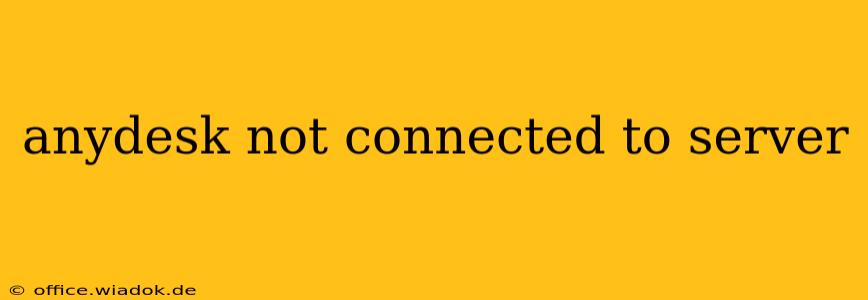Are you facing the frustrating "AnyDesk not connected to server" error? This comprehensive guide will walk you through the most common causes and provide effective solutions to get you back online quickly. We'll cover everything from simple network checks to more advanced troubleshooting steps, ensuring you understand the root of the problem and how to resolve it.
Understanding the "AnyDesk Not Connected to Server" Error
The "AnyDesk not connected to server" message indicates that your AnyDesk client can't establish a connection to AnyDesk's servers, preventing you from connecting to remote computers. This isn't necessarily a problem with your remote connection itself; it's a problem with your client's ability to communicate with AnyDesk's infrastructure. Several factors can contribute to this issue.
Common Causes and Solutions
Let's dive into the most frequent culprits behind this connection problem and how to fix them:
1. Network Connectivity Issues:
- Check your internet connection: This is the most obvious starting point. Ensure your internet is working correctly by trying to access other online services. A simple speed test can also help identify slowdowns or outages.
- Firewall or Antivirus Interference: Your firewall or antivirus software might be blocking AnyDesk's connection to the server. Temporarily disable these to see if it resolves the issue. If it does, configure your security software to allow AnyDesk through. Be sure to re-enable your security measures afterward.
- Proxy Server Problems: If you're behind a proxy server, ensure it's correctly configured and allowing AnyDesk connections. Incorrect proxy settings can prevent AnyDesk from reaching its servers. Consult your network administrator for assistance if needed.
- DNS Issues: A faulty DNS server can prevent name resolution, preventing AnyDesk from finding the correct server address. Try switching to a public DNS server like Google Public DNS (8.8.8.8 and 8.8.4.4) or Cloudflare DNS (1.1.1.1 and 1.0.0.1). You can change your DNS settings within your network adapter configuration.
2. AnyDesk Client Problems:
- Outdated AnyDesk version: An outdated AnyDesk client might lack compatibility with the current server infrastructure. Update your AnyDesk client to the latest version from the official AnyDesk website.
- Corrupted installation: A corrupted AnyDesk installation can lead to various connection problems. Try uninstalling and reinstalling AnyDesk. Ensure you completely remove all related files before reinstalling.
- System-level issues: Underlying system problems on your computer could interfere with AnyDesk's functionality. Consider restarting your computer to refresh system resources.
3. Server-Side Issues (Rare):
While less common, temporary outages or maintenance on AnyDesk's servers can also cause connection problems. In this case, there's not much you can do except wait for the service to be restored. Check the AnyDesk status page or social media for any announcements about outages.
Advanced Troubleshooting Steps:
If the basic troubleshooting steps don't resolve the issue, consider these more advanced options:
- Check your system's network configuration: Examine your TCP/IP settings to ensure they are properly configured. Look for any conflicting settings that may be interfering with AnyDesk's connection.
- Run network diagnostics: Many operating systems offer built-in network diagnostic tools. Utilize these tools to identify any underlying network problems.
- Contact AnyDesk support: If none of the above solutions work, contacting AnyDesk's support team directly is your best bet. They can provide more specific guidance based on your situation.
Preventing Future "AnyDesk Not Connected to Server" Errors
By keeping your AnyDesk client updated, regularly checking your network connection, and ensuring your firewall allows AnyDesk, you can significantly reduce the likelihood of encountering this error in the future.
This guide provides a comprehensive approach to troubleshooting the "AnyDesk not connected to server" error. Remember to work through the solutions methodically, starting with the simplest and progressing to the more advanced steps. By following these steps, you should be able to quickly restore your AnyDesk connection and regain remote access.