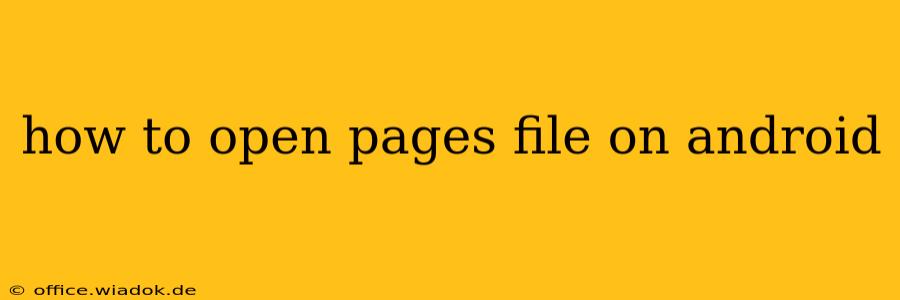Opening PAGES files on your Android device might seem tricky, as Android natively supports different file formats. However, there are several effective methods to access and view your Pages documents, whether you're using a smartphone or tablet. This guide covers the most reliable and user-friendly solutions.
Understanding PAGES Files
Before diving into the solutions, let's quickly understand what PAGES files are. PAGES is the default file format used by Apple's Pages word processing application on macOS and iOS. It's a rich text format that can include images, tables, and various formatting options. Since it's a proprietary Apple format, Android devices don't inherently support it.
Methods to Open PAGES Files on Android
Here are several methods to access your PAGES files on your Android device:
1. Using Cloud Services: The Easiest Approach
If your PAGES file is stored in a cloud service like Google Drive, Dropbox, OneDrive, or iCloud, this is usually the simplest method. These services often offer built-in conversion or viewing capabilities.
-
How it works: Open the cloud app on your Android device. Locate the PAGES file. Many cloud services will automatically render a preview or allow you to open the file in a compatible app (like Google Docs). Some may offer the option to download and convert the file before opening.
-
Pros: Convenient, often no additional app downloads required, file remains in the cloud.
-
Cons: Requires an internet connection, relies on cloud service's capabilities; formatting may not be perfectly preserved in the preview.
2. Converting to a Compatible Format: For Offline Access
Converting your PAGES file to a universally compatible format like DOCX (Microsoft Word) or PDF allows you to access it offline. This method is particularly useful if you don't always have an internet connection.
-
How it works: You'll need a computer (Mac or PC) or an online conversion tool. On a computer, open the PAGES file in Pages and export it as a DOCX or PDF. Online converters are readily available through a quick web search; upload the PAGES file and download the converted version. Then, transfer the converted file to your Android device.
-
Pros: Offline accessibility, better formatting preservation compared to direct previewing.
-
Cons: Requires a computer or internet access for conversion, extra steps involved.
3. Using Third-Party Apps: Direct PAGES Support (Limited)
While native support is limited, some third-party apps claim to open PAGES files directly on Android. However, the reliability and accuracy of these apps vary. It’s advisable to check user reviews carefully before installing.
-
How it works: Download and install an app from the Google Play Store that claims to support PAGES files. Open the app and browse to your file.
-
Pros: Potential for direct opening without conversion.
-
Cons: App quality varies; some may not be reliable or could contain malware; often requires granting permissions to access your files. The formatting might not be perfect.
4. Using Microsoft Word (or similar): Indirect Support
If you have the Microsoft Word app installed on your Android device, you can often open PAGES files, though the formatting may need some adjustments.
-
How it works: Try to open the PAGES file directly using the Microsoft Word app. Word usually attempts to import PAGES documents, although the results can vary depending on the document’s complexity.
-
Pros: Widely available, generally reliable for basic content.
-
Cons: Formatting might be altered; advanced features in the PAGES file might not be fully represented.
Choosing the Best Method
The optimal method depends on your specific needs and circumstances:
- For quick viewing with an internet connection: Use cloud services.
- For offline access and reliable formatting: Convert to DOCX or PDF.
- For direct opening (with potential limitations): Explore reliable third-party apps (thoroughly check reviews).
- For a generally reliable solution with potentially some formatting issues: Utilize Microsoft Word.
Remember always to download apps from trusted sources and be mindful of the permissions you grant to third-party applications. By carefully following these steps, you can easily access your PAGES files on your Android device.