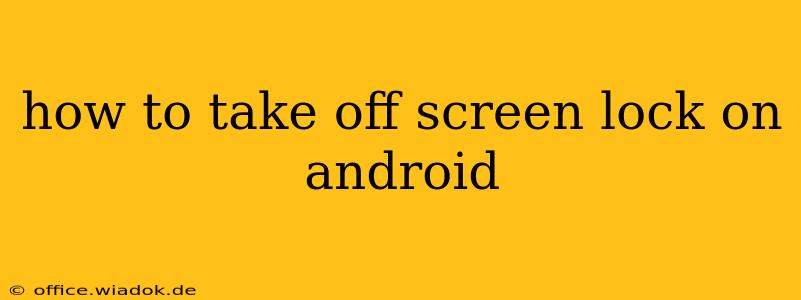Forgetting your Android screen lock is frustrating, but thankfully, there are several ways to regain access to your device. This guide outlines various methods, from simple password resets to more involved factory resets, ensuring you can regain control of your phone or tablet. We'll cover the most common scenarios and provide clear, step-by-step instructions. Remember to choose the method that best suits your situation and always prioritize data backup where possible.
Understanding Your Android Screen Lock Type
Before diving into solutions, identify your screen lock type. This will determine the best approach to unlock your device. Common types include:
- Pattern: A sequence of dots connected to unlock.
- PIN: A numerical code.
- Password: Alphanumeric code (letters and numbers).
- Fingerprint: Using your fingerprint to unlock.
- Face Recognition: Using facial features to unlock.
Method 1: Using Your Google Account (For Most Lock Types)
This method is effective if you've previously linked your Google account to your Android device. It's particularly helpful for forgotten passwords or patterns.
Steps:
- Multiple Incorrect Attempts: Make several incorrect attempts to unlock your device. This will usually trigger an option to unlock using your Google account.
- Google Account Login: You'll be prompted to enter your Google username (email address) and password.
- Verification: Google might require additional verification steps, such as a verification code sent to your recovery email or phone number.
- Unlock: Once verified, your device should unlock successfully.
Method 2: Using Smart Lock Features (If Enabled)
If you have Smart Lock features enabled, your device might unlock automatically under specific circumstances. Common Smart Lock features include:
- Trusted Places: Unlocks when your device is in a trusted location (e.g., your home).
- Trusted Devices: Unlocks when connected to a trusted Bluetooth device (e.g., your smartwatch).
- On-body Detection: Unlocks when the device senses it's on your person.
Check your device's settings to see if you have any of these features enabled and if they can help unlock your device.
Method 3: Factory Reset (Last Resort – Data Loss)
This is a drastic measure as it will erase all data on your device. Only use this as a last resort if you cannot unlock your device using other methods.
Important: This method will permanently delete all data on your phone, including photos, apps, and settings. Consider backing up your data if possible before proceeding.
Steps (vary slightly depending on the Android version and device):
- Power Off: Power off your Android device completely.
- Recovery Mode: Power on your device while simultaneously holding specific buttons (usually a combination of Volume buttons and Power button). The exact button combination will depend on your phone's manufacturer. Search online for "[Your Phone Model] recovery mode" to find the correct sequence.
- Wipe Data/Factory Reset: Navigate using the volume buttons and select "Wipe data/factory reset" using the power button.
- Confirmation: Confirm the factory reset. This process may take several minutes.
- Reboot: Your device will reboot, and you will be prompted to set it up as new.
Method 4: Contact Your Device Manufacturer or Carrier
If you've exhausted all other options, contacting your device manufacturer (e.g., Samsung, Google, etc.) or your mobile carrier might offer support or alternative solutions.
Prevention: Best Practices to Avoid Future Lockouts
- Choose a Strong, Memorable Password or PIN: Avoid easily guessable combinations.
- Utilize Strong Password Managers: These tools generate and store complex passwords securely.
- Enable Google Account Verification: This adds an extra layer of security, making it harder for unauthorized access.
- Regularly Back Up Your Data: This safeguards your information in case of a factory reset.
By following these steps and employing preventative measures, you can effectively manage your Android screen lock and prevent future frustrations. Remember to always prioritize your data security.