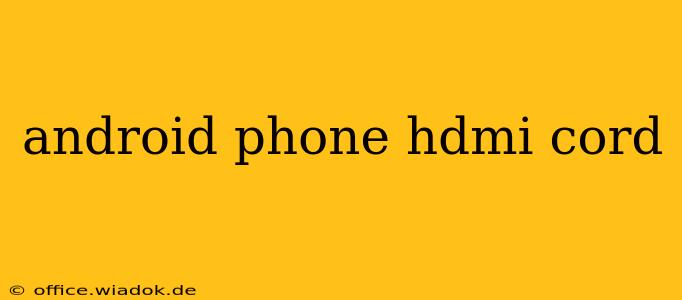Want to mirror your Android phone's screen onto a larger display? Using an HDMI cord offers a seamless way to enjoy your photos, videos, and games on a bigger screen, perfect for presentations, gaming sessions, or just relaxing movie nights. But navigating the world of Android phone HDMI connectivity can be tricky. This guide will walk you through everything you need to know, from choosing the right cable to troubleshooting common issues.
Understanding the Different Connection Methods
Before diving into specific cables, it's crucial to understand that there isn't a single "Android phone HDMI cord." The connection method depends on your phone's features. Most modern phones don't have a dedicated HDMI port. Instead, you'll need an adapter, often using one of these methods:
1. USB-C to HDMI Adapter:
Many modern Android phones use a USB-C port for charging and data transfer. A USB-C to HDMI adapter is a simple and effective solution. This adapter plugs into your phone's USB-C port and features an HDMI output. Make sure to check the specifications to ensure compatibility with your phone's USB-C version (USB 3.0 or 3.1 usually provides the best performance).
2. Micro-USB to HDMI Adapter:
Older Android phones utilize a Micro-USB port. For these devices, you'll need a Micro-USB to HDMI adapter. These adapters function similarly to USB-C to HDMI adapters but use the older Micro-USB connector.
3. Wireless HDMI Adapters (Miracast):
For a cable-free experience, you can explore wireless HDMI adapters that use Miracast technology. This allows you to stream your phone's screen to a compatible display without any physical connection. However, wireless solutions can sometimes experience lag or connectivity issues, so wired connections often offer a superior experience for gaming or presentations.
Choosing the Right Android Phone HDMI Cord and Adapter
When selecting an adapter, several key factors should be considered:
- Compatibility: Ensure the adapter is explicitly compatible with your Android phone model and the HDMI version of your display.
- Resolution: Higher-resolution displays (like 4K) require adapters that support that resolution. If your phone and display support 4K, opt for an adapter that can handle it for optimal picture quality. Otherwise, a 1080p adapter will generally suffice.
- Data Transfer Speed: For smooth video playback and minimal lag, particularly for gaming, consider an adapter that offers high data transfer speeds (like those supporting USB 3.0 or 3.1).
- Brand Reputation: Choose adapters from reputable brands to ensure quality and reliability.
Setting up Your Android Phone with HDMI
Once you've acquired the correct adapter, connecting your Android phone to an HDMI display is relatively straightforward:
- Connect the adapter: Plug the adapter firmly into your phone's USB-C or Micro-USB port.
- Connect the HDMI cable: Connect the HDMI cable to the adapter and the HDMI port on your display.
- Turn on the display: Power on your TV, monitor, or projector.
- Select the correct input source: Use your display's remote to switch the input source to the HDMI port you've connected to. This might be labeled as HDMI1, HDMI2, etc.
- Enable screen mirroring (if necessary): On some Android phones, you may need to manually enable screen mirroring or cast your screen to the external display. This is often found in the phone's Quick Settings or Display settings menu.
Troubleshooting Common Problems
- No signal: Double-check all cable connections. Try different HDMI ports on your display. Ensure your phone is unlocked and that screen mirroring is enabled.
- Poor video quality: Make sure your adapter supports the resolution of your display. Consider using a higher-quality adapter or cable.
- Lag or stuttering: Wireless adapters are more prone to this issue. If using a wired connection, check your adapter's specifications for data transfer speeds.
By following these steps and considerations, you can successfully connect your Android phone to an HDMI display and enjoy a larger screen experience. Remember, compatibility is key, so always check specifications before making a purchase.