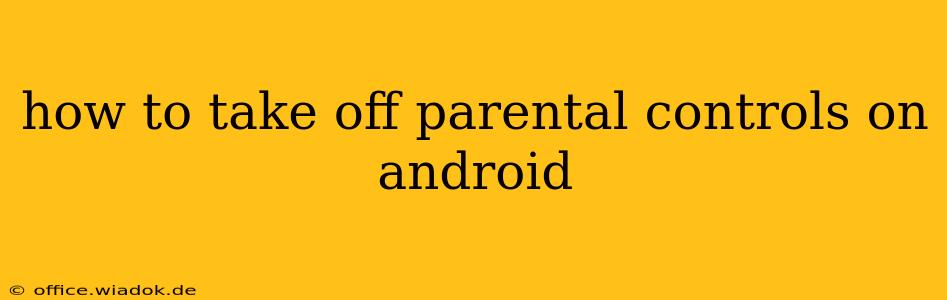Parental controls on Android devices offer peace of mind for parents, but circumstances change. Maybe your child has grown up, or perhaps you need to temporarily disable controls for a specific reason. Whatever the situation, knowing how to remove parental controls is crucial. This guide provides a step-by-step process for various Android parental control methods, ensuring a smooth and efficient removal.
Understanding Different Types of Android Parental Controls
Before diving into the removal process, it's vital to understand the different types of parental controls available on Android. This ensures you target the correct settings for your specific situation.
- Google Family Link: This is a popular choice, offering comprehensive control over app usage, screen time, location tracking, and more. Removal involves changing settings within the Family Link app.
- Built-in Parental Controls (Manufacturer Specific): Many Android manufacturers incorporate their own parental control features directly into their devices' settings. These vary significantly depending on the brand (Samsung, Huawei, Xiaomi, etc.), so the removal process will also differ.
- Third-Party Apps: Numerous third-party apps provide parental control functionalities. The removal process for these apps involves uninstalling them.
Removing Parental Controls: Step-by-Step Instructions
The exact steps depend on the type of parental control you're using.
1. Removing Google Family Link Parental Controls
This is a common method and involves a few simple steps:
- Access the Family Link App: Open the Google Family Link app on your own device (the parent's device).
- Select the Child's Profile: Choose the profile of the child whose controls you want to remove.
- Manage Settings: Navigate to the settings for that child's profile. The exact location of this option varies slightly depending on the app version.
- Remove Management: Look for an option like "Remove child" or "Stop managing this account". Family Link will usually provide clear instructions and confirmation steps to prevent accidental removal.
- Confirmation: You'll likely need to confirm your decision. Once confirmed, the parental controls are removed, and the child's account will no longer be managed through Family Link. Note that this will remove all parental control features offered by Family Link.
Important Note: Removing Family Link will grant the child full control over their device. Consider the implications before proceeding.
2. Removing Manufacturer-Specific Parental Controls
Because manufacturer controls differ significantly, a universal guide isn't feasible. However, the general process involves:
- Accessing Settings: Go to your device's settings menu.
- Finding Parental Controls: The location of parental controls varies. Look for options like "Parental Controls," "Digital Wellbeing," "Family Controls," or similar terminology. The wording is specific to your phone's manufacturer and Android version.
- Disabling or Removing Controls: Once found, you'll need to disable or remove the relevant settings. This typically involves entering a PIN or password associated with the parental controls.
Consult your device's manual or online support resources for specific instructions. Searching "[Your Phone Manufacturer] Parental Controls Removal" will likely provide helpful results.
3. Removing Third-Party Parental Control Apps
This is straightforward:
- Open App Settings: Go to your device's app settings.
- Locate the App: Find the third-party parental control app you want to remove.
- Uninstall: Tap "Uninstall" to remove the app. This will remove all associated parental control features.
Important Considerations After Removing Parental Controls
After removing parental controls, have an open conversation with your child about responsible online behavior and digital safety. Consider setting ground rules and expectations for internet usage, even without the technical restrictions of parental controls.
Conclusion
Removing parental controls on Android involves navigating the specific settings of your chosen method—Google Family Link, manufacturer-specific settings, or third-party apps. By following the steps outlined above and consulting your device's documentation, you can successfully remove these controls while ensuring a safe transition. Remember, open communication with your child about responsible online behavior remains crucial, regardless of the presence of parental controls.