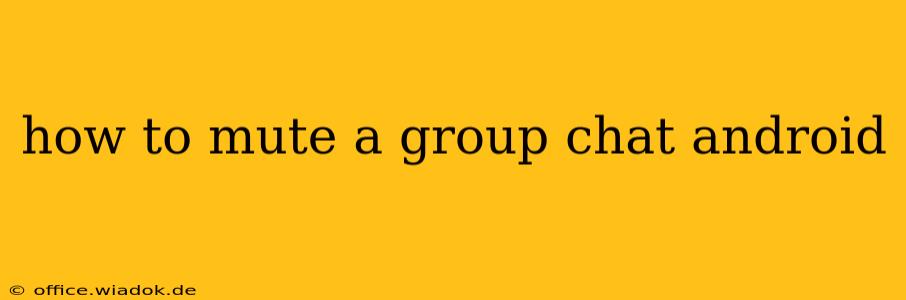Group chats can be incredibly useful for staying connected, but they can also quickly become overwhelming with constant notifications. Fortunately, muting a group chat on Android is easy and offers a much-needed respite from the notification barrage. This guide will walk you through various methods, covering different messaging apps and providing tips for managing your notifications effectively.
Understanding Android Notification Settings
Before diving into specific apps, let's clarify how Android's notification system works. Android allows granular control over notifications. You can mute specific chats within an app, mute all notifications from an app, or adjust notification settings on a per-app basis. This flexibility is key to managing your digital well-being.
Muting Group Chats in Popular Messaging Apps
The process of muting a group chat varies slightly depending on the app you are using. Here's a breakdown for some of the most popular messaging platforms:
1. WhatsApp
How to Mute:
- Open WhatsApp: Launch the WhatsApp app on your Android device.
- Locate the Group Chat: Find the group chat you want to mute.
- Access Chat Options: Tap on the group chat name at the top of the screen.
- Mute Notifications: Look for the "Mute notifications" option. You'll typically find a button or toggle.
- Choose Mute Duration: Select the duration for which you want to mute the chat: 8 hours, 1 week, or 1 year. Tap "Mute".
Important Note: Muting a WhatsApp group chat only silences notifications; you'll still receive messages. To fully avoid seeing messages, you'll need to leave the group.
2. Messenger (Facebook Messenger)
How to Mute:
- Open Messenger: Open the Facebook Messenger app.
- Find the Group Chat: Locate the group chat you wish to mute.
- Access Chat Settings: Tap on the group chat's name or profile picture at the top.
- Mute Notifications: Look for the "Notifications" or "Mute" option. You might see options for muting sounds, alerts, and/or notifications.
- Select Mute Duration: Choose how long to mute the chat – you'll usually have options for various time periods.
Unmuting: To unmute, follow steps 1-3 and select "Unmute" or the equivalent.
3. Google Messages
How to Mute:
- Open Google Messages: Open the Google Messages app.
- Access the Group Chat: Find the group chat you want to silence.
- Tap the Three Vertical Dots: Look for a three-vertical-dot menu icon usually located in the upper right-hand corner.
- Select "Notifications": Tap this option to manage notifications for that specific conversation.
- Choose a Notification Setting: You’ll have options like "Notifications on," "Notifications off (mute)," or similar options.
Google Messages often offers granular control, allowing you to mute only sounds or vibrations while still receiving visual notifications.
4. Telegram
How to Mute:
- Open Telegram: Launch the Telegram app.
- Find the Group: Locate the group chat.
- Tap the Group Name: Tap on the group name at the top of the chat screen.
- Select "Mute Notifications": This option will appear in the group's settings. You can often choose a duration, similar to other messaging apps.
General Android Notification Management Tips
Beyond muting individual chats, consider these broader Android notification management strategies:
- App-Specific Notifications: Go to your Android's settings and navigate to "Notifications." You can manage individual app notification settings here, potentially silencing all notifications from a chat-heavy app if needed.
- Do Not Disturb (DND): Android's DND mode allows for scheduled or customized periods where all notifications are suppressed, except for prioritized contacts or apps.
- Notification Channels: Many apps utilize notification channels. This allows you to adjust notification importance for different types of messages within the app (e.g., group chats vs. private messages).
By using these methods, you can effectively manage group chat notifications on your Android device and maintain a healthier relationship with your digital communications. Remember to explore the specific notification settings within each app for the most comprehensive control.