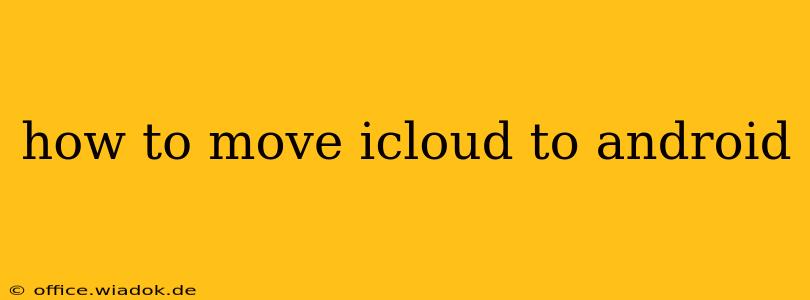Switching from iOS to Android? Transferring your data from iCloud to your new Android device can seem daunting, but it's achievable with careful planning and the right tools. This guide breaks down the process step-by-step, covering various data types and offering solutions for a smooth transition.
Understanding the Challenges of iCloud to Android Transfer
Unlike transferring data between Apple devices, moving from iCloud to Android isn't a seamless, built-in process. iCloud's ecosystem is tightly integrated with Apple devices, making direct transfer to Android impossible. This necessitates using alternative methods to export and import your data. The complexity varies depending on the data type; some are easier to transfer than others.
What Data Can You Transfer?
You can transfer most of your crucial data, including:
- Contacts: Easily exported and imported via various methods.
- Calendar Events: Similar to contacts, these can be exported and imported.
- Photos and Videos: Requires more effort, often involving cloud storage services or manual downloads.
- Documents and Files: Dependent on the storage location within iCloud; requires downloading or using cloud syncing services.
- Notes: Several methods exist, with varying degrees of formatting preservation.
- Bookmarks: Browser-specific approaches are generally required.
Step-by-Step Guide to Moving Your Data
This section details the methods for transferring common iCloud data types.
1. Transferring Contacts
-
Using vCard (.vcf) Files: iCloud allows you to export your contacts as a vCard file. Download this file to your computer, then import it into your Android device's contact app. Most Android devices support importing .vcf files.
-
Using Google Contacts: If you're using a Google account on your Android, consider syncing your iCloud contacts to Google Contacts. You can often export your iCloud contacts to a CSV file and then import them into Google Contacts. This requires a third-party tool or manual copy-pasting, though.
2. Transferring Calendar Events
-
Exporting as ICS Files: Similar to contacts, iCloud allows you to export your calendars as ICS files. Download these files and import them into your Android's calendar app.
-
Using Google Calendar: The same principles as Google Contacts apply here. You can export your iCloud calendar data and import it into Google Calendar for syncing with your Android device.
3. Transferring Photos and Videos
-
Download Manually: The simplest, albeit time-consuming, method is to download your photos and videos from iCloud to your computer, then transfer them to your Android device via USB or cloud storage (Google Drive, Dropbox, etc.).
-
Third-Party Apps: Several apps facilitate photo transfers between iCloud and Android. Research reputable options that offer seamless transfer and security. Always check user reviews before using any third-party app.
4. Transferring Documents and Files
-
iCloud Drive: If your documents are stored in iCloud Drive, download them to your computer and upload them to your preferred cloud storage service (Google Drive, OneDrive, etc.) accessible from your Android device.
-
Third-Party Apps: Some file management apps support syncing with iCloud Drive. Explore these options if you need a more automated solution.
5. Transferring Notes
-
Emailing Notes: You can often copy and paste your notes into an email and send it to yourself.
-
Exporting to Text Files: This will preserve the text content but may lose any formatting.
-
Third-Party Apps: As with other data types, specialized apps might offer more comprehensive note transfer capabilities.
6. Transferring Bookmarks
This process is browser-specific. Most modern browsers allow importing bookmarks from various sources, including exporting bookmarks from your iOS device’s browser and then importing them into your Android device’s equivalent browser.
Choosing the Right Approach
The best method for transferring your data depends on the volume of data you have and your technical skills. For large amounts of data, using cloud storage services or specialized transfer apps is often more efficient. For smaller amounts of data, manual transfer might suffice.
Tips for a Smooth Transition
-
Back up your data: Before starting the transfer, back up your iCloud data as an extra precaution.
-
Check compatibility: Ensure your Android device is compatible with the chosen transfer methods or apps.
-
Read reviews: Before using any third-party apps, thoroughly check user reviews to assess their reliability and performance.
-
Be patient: Data transfer can take time, especially for large amounts of data.
By following these steps and choosing the most appropriate methods for your specific needs, you can successfully migrate your data from iCloud to Android, ensuring a smooth and efficient transition to your new device. Remember to prioritize data security and always choose reputable transfer methods or apps.