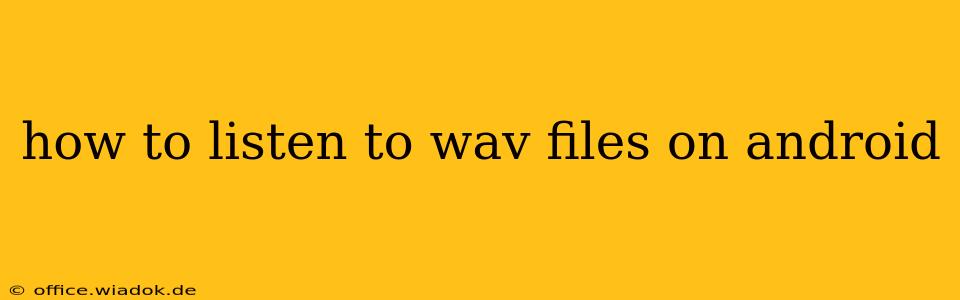WAV files, known for their high-quality audio, are a common format for music and audio recordings. However, Android's default media players might not always support them seamlessly. This guide provides a comprehensive look at how to play WAV files on your Android device, troubleshooting common issues, and exploring alternative options.
Understanding WAV File Compatibility
While many Android devices can play WAV files, issues can arise due to the specific codec used within the WAV container. WAV itself is a container format; it can hold various audio codecs, including PCM (uncompressed), which is common and generally well-supported, and others like ADPCM or even compressed formats like MP3 within a WAV wrapper.
Problems often stem from less common codecs within the WAV file that aren't natively supported by the built-in media player. This is where alternative apps come in handy.
Method 1: Using Built-in Media Players
Most modern Android devices come equipped with a pre-installed music or media player. These players often support common audio formats, including WAV files using the standard PCM codec.
Steps:
- Locate the WAV file: Find the WAV file on your device's storage (internal or external SD card).
- Open your media player: Launch the default music or media player app.
- Browse and select: Navigate to the location of your WAV file and select it to begin playback.
Troubleshooting: If your default player doesn't work, it's likely due to a less common codec used within the WAV file. Move on to Method 2.
Method 2: Utilizing Third-Party Media Players
If your built-in player fails to play the WAV file, a third-party media player app is your solution. Many excellent options offer broad codec support, ensuring compatibility with a wider range of audio formats. Some popular and highly-rated choices include:
- VLC for Android: A highly versatile and powerful media player known for its extensive codec support.
- PowerAmp: A feature-rich music player with excellent audio quality and customization options.
- PlayerPro: Another strong contender with a user-friendly interface and solid codec support.
Steps:
- Download and install: Download one of the recommended media players from the Google Play Store.
- Open the app: Launch the newly installed media player.
- Import or browse: Depending on the app, either import your music library or browse directly to the location of your WAV file.
- Select and play: Choose your WAV file to start playback.
Method 3: Converting WAV Files
If neither of the above methods works, consider converting your WAV file to a more widely supported format like MP3. Numerous online converters and Android apps are available for this purpose. This ensures compatibility regardless of codec issues within the original WAV file. However, keep in mind that conversion can result in some slight loss of audio quality, especially with lossy compression methods.
Choosing the Right Method: A Summary
The best approach depends on your specific needs and technical comfort level.
- Method 1 (Built-in player): The simplest option, ideal if your WAV file uses a common codec.
- Method 2 (Third-party player): The recommended approach for broader compatibility, offering greater flexibility and features.
- Method 3 (File Conversion): A last resort for resolving codec incompatibility, but might involve minor quality loss.
By following these steps and considering the various options, you should be able to successfully listen to your WAV files on your Android device. Remember to check the app permissions and ensure you have sufficient storage space.