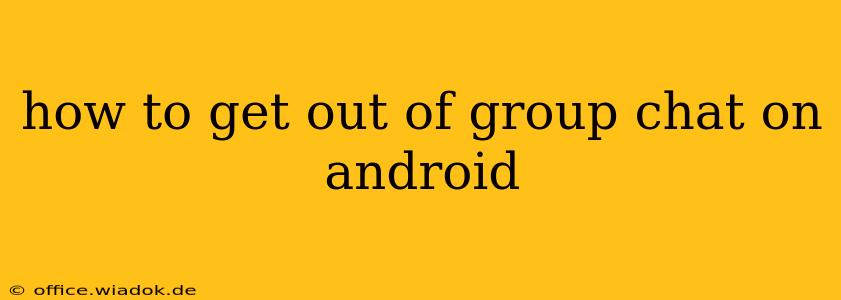Tired of the endless notifications and irrelevant conversations in a group chat on your Android device? Leaving a group chat can be a simple process, but the exact steps depend on the messaging app you're using. This guide covers the most popular options, ensuring you can regain control of your notifications and reclaim some peace and quiet.
Leaving Group Chats on Popular Android Messaging Apps
This section details how to exit group chats on some of the most widely used messaging platforms for Android.
1. Leaving a WhatsApp Group Chat
WhatsApp is a cornerstone of mobile communication. Here's how to gracefully exit a WhatsApp group:
- Open the Group Chat: Locate the group chat you wish to leave within your WhatsApp app.
- Access Group Info: Tap the group name at the top of the chat screen. This will open the group's information page.
- Locate the Exit/Leave Option: Scroll down until you find the "Exit Group" or "Leave Group" button. The wording might vary slightly depending on your WhatsApp version.
- Confirm Your Decision: Tap the button to confirm that you want to leave the group. You might be presented with a brief confirmation prompt. Once confirmed, you'll no longer receive messages from that group.
Important Note: Leaving a WhatsApp group is permanent. You'll need to be re-added by a group administrator if you wish to rejoin.
2. Exiting a Telegram Group Chat
Telegram offers a similar straightforward process for leaving groups:
- Access the Group: Open the Telegram group chat you want to leave.
- Open Group Information: Tap on the group name at the top of the chat.
- Find the Leave Group Button: Look for the "Leave Group" option within the group's settings. It's usually prominently displayed.
- Confirm Your Departure: Tap "Leave Group" to confirm your decision. Similar to WhatsApp, this action is irreversible unless you're re-added.
3. Departing from a Google Messages Group Chat
Google Messages handles group chats slightly differently, depending on whether it's a standard SMS/MMS group or a RCS (Rich Communication Services) group.
-
Standard SMS/MMS Groups: There isn't a dedicated "leave group" button for standard SMS/MMS groups. To effectively stop receiving messages, you need to mute the conversation. This silences notifications without completely leaving the group. You can always unmute later if needed.
-
RCS Groups: RCS groups generally offer a "Leave Conversation" option within the group's settings, similar to WhatsApp and Telegram. Check the group info screen for this button.
4. Leaving a Facebook Messenger Group Chat
Facebook Messenger group chats follow a similar pattern:
- Navigate to the Group: Open the Messenger group chat.
- Access Group Settings: Tap the group name at the top of the screen.
- Find the Leave Group Option: Look for the "Leave Group" option within the group settings.
- Confirm Your Action: Tap "Leave Group" to finalize your exit.
Beyond the Big Names: Leaving Group Chats in Other Apps
Many other messaging apps exist, and the exact method for leaving a group might differ slightly. Generally, the process involves:
- Opening the Group Chat: Access the specific group chat you intend to leave.
- Accessing Group Settings: Look for a group info or settings icon (often a small "i" or gear icon).
- Locating the Leave/Exit Option: Search for options like "Leave Group," "Exit Group," "Leave Conversation," or a similar phrase.
- Confirming Your Decision: Tap the relevant button to confirm your exit from the group chat.
Tips for Managing Group Chat Notifications
Even if you can't leave every group, you can still manage notifications:
- Mute Notifications: Most apps allow you to mute individual group chats, silencing notifications without leaving the group.
- Customize Notification Settings: Explore your app's settings to adjust notification sounds, vibration patterns, and notification banners for group chats.
Leaving a group chat on Android is generally a straightforward process. By following the steps outlined for your specific messaging app, you can regain control of your notifications and focus on the conversations that truly matter.