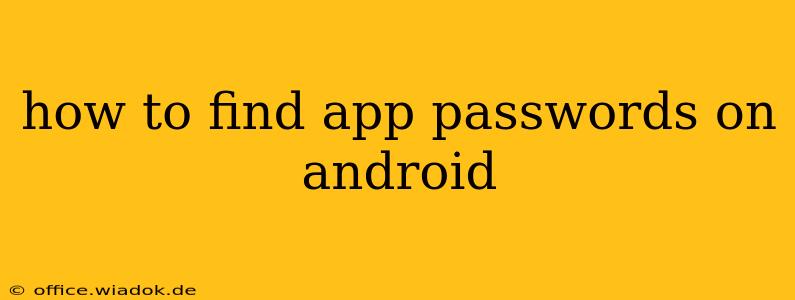Finding your app passwords on Android can feel like searching for a needle in a haystack, but it doesn't have to be. This comprehensive guide will walk you through several methods, helping you locate those crucial login details securely and efficiently. Whether you've forgotten a password, need to access an account on a new device, or are simply improving your digital security, understanding where Android stores this information is essential.
Understanding Android's Password Management
Android doesn't have a single, universally accessible location for all app passwords. The method for accessing them depends largely on how you initially saved the password. There are three primary scenarios:
1. Passwords Saved by the Android System (Google Password Manager)
Google's built-in password manager is the most common method. If you enabled it when signing in to apps, your passwords are securely stored and accessible through your Google account.
- How to find them:
- Open your Android device's Chrome browser.
- Tap your profile picture in the top right corner.
- Select Passwords.
- You'll see a list of your saved passwords. You can search by app or website name. To view a password, tap the eye icon next to the entry, and you'll be prompted to authenticate with your device's security (fingerprint, PIN, or pattern).
Important Note: This method only retrieves passwords saved through the Chrome browser. If you used a different method to save the password within an app, it won't be listed here.
2. Passwords Saved by Individual Apps
Many apps have their own built-in password management. This means the password is stored directly within the app's data.
- How to find them (app-specific): This varies greatly depending on the specific app. Some apps may offer an option to view or manage saved passwords within their settings. Look for options like "Account Settings," "Passwords," or "Security." If an app doesn't provide a direct method, there's no way to retrieve the password without resetting it.
3. Third-Party Password Managers
If you use a third-party password manager like LastPass, 1Password, Bitwarden, or Dashlane, your app passwords are stored within that manager's app and are accessed through its interface.
- How to find them (third-party): Open your chosen password manager app. Log in using your master password. You should see a list of your saved passwords, easily searchable by app or website. Authentication may be required before revealing any stored password.
Security Considerations
Remember that accessing your app passwords involves revealing sensitive information. Always ensure you're using a secure and trusted method. Avoid using any third-party apps that claim to reveal passwords without proper authentication, as these may be malicious.
Best Practices for Password Management:
- Use a strong, unique password for each app. Avoid reusing passwords across multiple accounts.
- Enable two-factor authentication (2FA) whenever possible. This adds an extra layer of security, making it much harder for unauthorized users to access your accounts.
- Regularly review and update your passwords. Changing passwords periodically reduces the risk of a compromised account.
- Consider using a reputable password manager. This simplifies password management and enhances security.
By understanding these methods and prioritizing secure practices, you can effectively find your app passwords on your Android device while maintaining optimal digital security. Remember that protecting your online accounts is paramount, so always be cautious and prioritize secure practices.