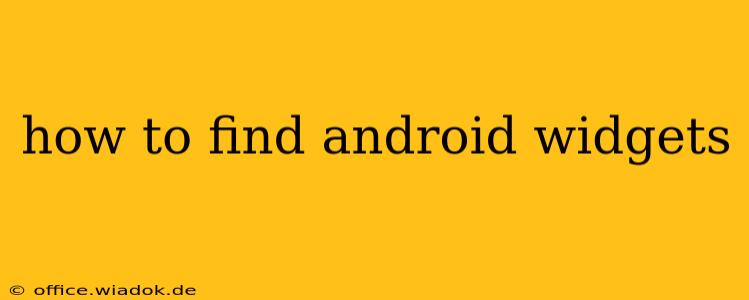Finding the perfect Android widgets to personalize your home screen can feel overwhelming with the sheer number of options available. This comprehensive guide will walk you through various methods to discover and add widgets, catering to different Android versions and launcher preferences. We'll cover everything from basic widget discovery to utilizing the Google Play Store and exploring third-party app options.
Understanding Android Widgets
Before diving into the how-to, let's clarify what Android widgets are. Widgets are small, interactive applications that reside directly on your home screen, providing quick access to information and functionality without opening the full app. They offer a personalized and efficient way to interact with your phone. Think weather updates, calendar events, news headlines, or even music controls – all instantly accessible from your home screen.
Method 1: Finding Widgets Directly on Your Home Screen
This is the most straightforward method, especially for pre-installed apps.
-
Long Press: On your Android home screen, long-press (hold your finger down) on an empty space. This usually activates the home screen editing mode.
-
Widgets Option: You should see various options appear at the bottom of your screen. One of these will be labeled "Widgets," "Apps & Widgets," or something similar. Tap this option.
-
Widget Selection: A scrollable list of all available widgets will appear. This list is dynamically populated and includes widgets from apps already installed on your device.
-
Choose & Place: Locate the widget you desire and long-press it. Drag and drop it onto your home screen in your preferred location.
Method 2: Accessing Widgets Through the App Drawer
If you can't find a specific widget using the first method, try this approach:
-
Open the App Drawer: Locate and tap the app drawer icon (usually a grid of icons or a tray).
-
Locate the App: Find the app that contains the widget you're looking for.
-
Long Press the App Icon: Long-press the app icon. Depending on your Android version and launcher, you may see a menu pop up with options like "Widget," "Add to Home Screen," or an icon representing a widget. Choose the widget option.
-
Select & Place: This will open a selection of widgets offered by that specific app. Choose the one you want and place it on your home screen as described in Method 1.
Method 3: Using the Google Play Store
The Google Play Store is a treasure trove of apps, many of which offer customizable widgets.
-
Search for Widgets: Open the Google Play Store and search for keywords related to the type of widget you need (e.g., "weather widget," "calendar widget," "music player widget").
-
Explore App Descriptions: Carefully review the app descriptions and screenshots to ensure the app offers the widgets you're looking for. Many apps advertise widget functionality prominently in their marketing materials.
-
Install & Access: Once installed, follow Method 1 or Method 2 to add the app's widgets to your home screen.
Method 4: Exploring Third-Party Launchers
Third-party launchers like Nova Launcher, Microsoft Launcher, or Action Launcher offer enhanced widget customization and organization features. These launchers often provide additional widget options and better management tools than the default launcher included with your Android device. They can significantly improve your widget experience. Consider installing a third-party launcher if you're unsatisfied with the widget options in your default launcher.
Troubleshooting Tips
- Launcher Interference: If you're having trouble finding widgets, your launcher might be interfering. Try switching to a different launcher temporarily to see if it resolves the issue.
- App Updates: Ensure all your apps are updated to the latest version, as updates often introduce new features, including widgets.
- Device-Specific Limitations: Some older Android devices or heavily customized versions might have limited widget support.
By following these methods, you’ll be well-equipped to discover and utilize the vast world of Android widgets, transforming your home screen into a personalized and efficient hub for information and actions. Remember to experiment with different apps and launchers to find the perfect widgets that suit your style and needs.