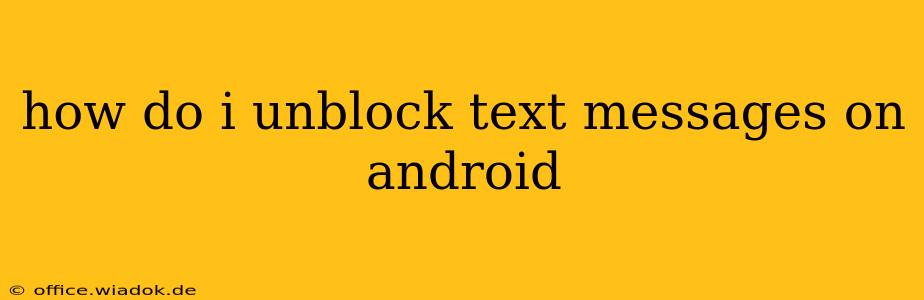Are you wondering how to unblock text messages on your Android phone? Receiving unwanted texts can be frustrating, and thankfully, Android makes it relatively easy to manage your blocked contacts. This guide will walk you through the process, covering different Android versions and messaging apps. We'll also touch upon understanding why a number might be blocked in the first place and how to prevent future unwanted messages.
Understanding Blocked Contacts on Android
Before we dive into unblocking, it's helpful to understand how Android handles blocked contacts. When you block a number, your phone prevents that number from sending you text messages, calls, and sometimes even notifications from apps using that number. The blocked contact won't receive any indication that they've been blocked; their messages simply won't reach you.
Methods to Unblock Text Messages on Android
The exact steps to unblock a number vary slightly depending on your Android version and the messaging app you use. However, the process generally follows similar principles. Here are the most common methods:
Method 1: Unblocking Through the Default Messaging App
Most Android phones use a default messaging app (sometimes called Messages or Samsung Messages, depending on the manufacturer). This is usually the easiest way to manage blocked contacts:
- Open your messaging app: Locate the app icon and tap to open it.
- Access settings: Look for a settings icon (usually three vertical dots or a gear icon) within the app. This is typically located in the top right corner.
- Find blocked numbers: Navigate to the settings menu. Look for options like "Blocked numbers," "Blocked contacts," or similar. The exact wording varies by manufacturer and app version.
- Unblock the desired number: Once you find the list of blocked numbers, locate the contact you wish to unblock and select it. You should then see an option to "Unblock" or a similar command. Tap to unblock the number.
Method 2: Unblocking Through Phone Settings (Less Common)
Some Android versions might allow you to manage blocked contacts through your phone's general settings. This method is less common but can be an alternative if you can't find the blocking options within the messaging app.
- Open your phone's settings: Locate the settings app icon (usually a gear icon) and tap to open it.
- Find call settings: Search for "Calls," "Phone," or "Call settings" within the settings menu.
- Look for blocked numbers: Explore the call settings menu. You might find an option related to blocked numbers or call blocking.
- Unblock the number: If you find a list of blocked numbers, you can usually select the number to unblock it. The process should be similar to unblocking within the messaging app.
Method 3: Unblocking in Third-Party Messaging Apps
If you're using a third-party messaging app (like WhatsApp, Telegram, etc.), the process will differ. Each app has its own settings and interface. Consult the app's help documentation or settings menu to find the options for managing blocked contacts. Generally, the steps are similar to those outlined for the default messaging app.
Preventing Future Unwanted Texts
Blocking numbers is a reactive solution. To proactively prevent unwanted texts, consider these options:
- Report spam: Report spam or unwanted text messages to your carrier. They may have measures in place to help curb such activity.
- Use spam filters: Many messaging apps now include built-in spam filters or options to identify and filter out suspicious numbers. Enable these features for added protection.
- Don't respond: Never respond to unwanted texts, as this can often encourage more messages.
By following these steps, you can effectively unblock text messages on your Android device and manage your blocked contacts. Remember to always check your specific messaging app and Android version for the exact locations of these settings.