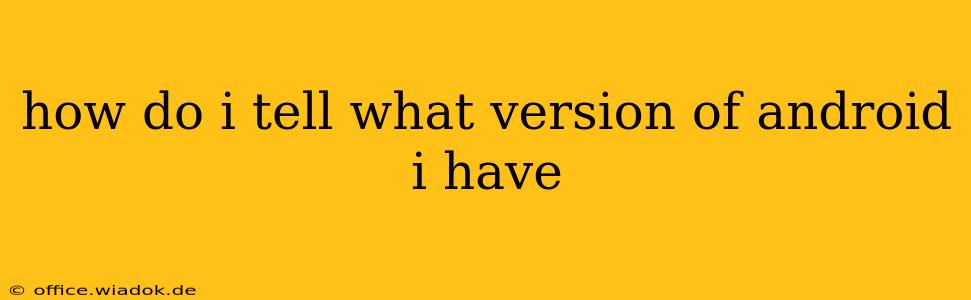Knowing your Android version is crucial for troubleshooting, updating apps, and ensuring compatibility with new features and security patches. Fortunately, finding this information is straightforward, regardless of your phone manufacturer or Android skin. This guide will walk you through several methods to quickly identify your Android version.
Method 1: Checking Your Android Settings
This is the most common and easiest way to determine your Android version.
- Locate the Settings App: This is usually represented by a gear icon (⚙️) and can be found in your app drawer or on your home screen.
- Open the Settings App: Tap the icon to open the app.
- Find "About Phone" or "About Device": The exact wording may vary slightly depending on your phone's manufacturer and Android version. Look for an option with "About" in the title. It might be grouped under a section called "System" or "Device."
- Tap "About Phone" or "About Device": This will open a screen displaying various information about your device.
- Locate "Android Version" or "Software Version": You'll see a line explicitly stating "Android Version" or a similar phrase, followed by the Android version number (e.g., Android 13, Android 12, Android 11). This is your Android version!
Method 2: Checking the Settings Quick Menu (Sometimes!)
Some manufacturers include your Android version in the quick settings menu.
- Access Quick Settings: Swipe down from the top of your screen once or twice (depending on your phone's settings).
- Look for Version Information: Carefully examine the quick settings tiles. While not always present, some phones display the Android version directly here.
Understanding Android Version Numbers
Android versions are typically represented by numbers (e.g., 10, 11, 12, 13, 14). These numbers represent major updates with significant feature changes and improvements. You might also see a secondary number, like "13.0.1," which indicates a minor update or security patch within a major version. Higher numbers generally signify newer versions with the latest features and security enhancements.
Important Note: Knowing your Android version number helps you:
- Access the latest features: Newer versions often introduce exciting functionalities.
- Install compatible apps: Certain apps require a minimum Android version for proper operation.
- Receive security updates: Regular updates patch security vulnerabilities, protecting your device and personal information.
- Troubleshoot problems: Knowing your version is essential when seeking online help for software issues.
What if I Still Can't Find It?
If you're having trouble locating your Android version using the methods above, try searching your phone's settings using the search bar (usually located at the top of the settings menu). Type "Android version," "Software version," or "About phone" and it should direct you to the correct section. If all else fails, consulting your phone's manual or contacting your device manufacturer's support could be helpful.